Download via the d7x Manual (or update by launching d7x.)
Note: Version numbers reflect the release date in YY.MM.DD format (e.g. v18.10.26 reflects a release date of October 26th, 2018) and any 4th digit in the version number other than .0 indicates a subsequent build or new release on the same day (e.g. v18.10.26.1 indicates this release is the 2nd build from October 26th, 2018.)
v23.1.12
- Resolved an issue where DataGrab would backup everything except your selected user accounts under certain circumstances.
- Fixed a double “Backup Complete” prompt when DataGrab completes.
v22.8.10
- Resolved an issue with the “Reset Networking” and “Repair Winsock” (Proceed with Defaults option) on Windows 10 and 11 that caused several issues with the OS after reboot when running the repair from Windows Safe Mode.
v22.8.9
- Resolved an issue with the “Set Time Zone” feature on Windows 11 that was causing Explorer.exe to crash constantly after time zone was changed. Note this same issue appeared in our Tweaky app, and was also resolved in Tweaky v22.8.5.2.
- Updated Windows service repairs for recent updates to Windows (up to Windows 11 version 22H2.)
v22.2.23
- It appears that d7x was not applying hidden file and file extension preferences properly during End Session under some circumstances, which should now be fixed.
- Also, an issue not yet resolved: it seems that d7x’s ability to refresh the desktop to show these file changes is not working in the latest build of Windows 10, and as of yet there is no resolution. As a result, when starting d7x for the first time (or after End Session) you would need to manually press F5 on the desktop to refresh folder view to show the changes immediately.
v22.1.16
Added Microsoft OneDrive integration for d7x Reports storage (see the d7x Config > Reports > OneDrive Integration tab.)
Please see the manual (at the link above) for all considerations prior to using this functionality. OneDrive integration was added as a convenience to those who would rather use it over Google Drive, but we would like to recommend that most people should consider Google Drive integration instead, for several reasons (particularly if you have multiple technicians using d7x, or if you are especially concerned with privacy/security.) Again, see the manual linked to above.
Also note that there is no rush to integrate apps storage on OneDrive due to its restrictive anti-virus scanner, more on that in the manual at the link above.
This post updated to add v22.1.17 notes, which I didn’t think were significant enough to blast another blog post about:
Added option to “Use Azure AD Endpoint” when you Sign into OneDrive in d7x Config on the Reports > OneDrive Integration tab, with the intention of supporting all OneDrive account types. Otherwise, the default method is to use the Azure AD v2.0 Endpoint which works for personal OneDrive accounts, but according to some documentation does not allow OneDrive for Business account authorizations. If you don’t know your account type, then simply try this setting only if the standard sign in/authentication fails for some reason, but keep in mind we haven’t been able to test it with a OneDrive for Business account. If you know you have such an account, and you’ve tried either login method, please let us know what works and what doesn’t!
v22.1.17.1 – Added options on d7x Config > Session > Start Session tab to upload reports to Google Drive, OneDrive, and FTP server after generation.
v22.1.15
- Added a user requested option to change the Info Report type (full/no passwords/minimal) when automatically generating an Info Report during session startup (on the d7x Config > Session > Start Session tab.)
- Split the d7x Config setting to “Show Hidden/SuperHidden Files” into two separate settings “Show Hidden Files” and “Also Show Hidden System Files” under the Behavior/Updates tab > Startup Behavior. The two new settings (until configured otherwise) will use the previously combined config setting. Also this config setting split applies to the d7x config settings to restore these system settings to their original system setting (on the Session > End Session tab.)
- When changing the following options in d7x Config, you will no longer have to restart d7x (or End Session and then restart d7x) in order to ensure the config changes take effect.
- On the Behavior/Updates tab, “Show System Info on Wallpaper…”, “Do not start d7x automatically after reboot”, “Disable UAC…”, “Disable Windows Defender while running d7x”, “Add Exclusions to Windows Defender for d7x Paths” and the new split settings for “Show Hidden Files” and “Show Hidden System Files” as described below.
- On the Session > Start Session tab, “Add d7xDesktopInfo.exe to Windows Startup…”, “Install d7x Right-Click Context Menu Items in Explorer…”, “Create a Desktop Shortcut to d7x…” and “Create Shortcut to the d7x Folder”
v22.1.14
- A new ‘d7x Release Notes (RSS)‘ window will display the d7xTech blog RSS feed (specifically for d7x Release Notes) complete with a one-click topic search for any available tags. The window will appear after a d7x update, or you may view it anytime by clicking the ‘Help‘ dropdown menu.
- on 2022/01/12 d7xDesktopInfo.exe was updated to remove CD-ROMs from the drive space output (duh, CD-ROMs are always 0 GB free.)
v22.1.7
- Added new d7x feature to show system info on the Windows 10/11 desktop. This is similar to Sysinternals BGInfo.exe (but built-in to d7x) or O&O DeskInfo (but portable!), and with some optional nifty background effects for the wallpaper.
- .\d7x Resources\d7xDesktopInfo.exe is also a portable application which you can use independently of d7x!
- Additional configuration and more information for this feature is available, see the d7xDesktopInfo page in the d7x Manual here.
- CONTACT US to request additional info on the desktop!!!
- Now when a d7x (external resource) exe is updated when checking for updates, d7x will relaunch the updated exe after update (of course with the same command line arguments passed to the exe initially; this wasn’t really necessary until the inclusion of the new d7xDesktopInfo.exe added in this release.)
- Added to the d7x function for Windows Update repair to delete the registry key “Software\Microsoft\WindowsSelfHost” from both HKLM and HKCU, and HKCU\Software\Microsoft\Windows\CurrentVersion\AdvertisingInfo, which I discovered from an open source/3rd party tool by www.wureset.com. Code found at https://github.com/ManuelGil/Reset-Windows-Update-Tool/blob/master/sources/functions.h.
- Despite the additional reg keys to delete, the tool does a lot less than d7x internal functionality already does, so I chose to incorporate the two additions I found in it rather than to add it as a separate custom app.
- I’m not even 100% confident the additional reg key deletions will do anything, as the tool mentions resources it used (from Microsoft) in creating the tool, but those resources don’t mention these registry keys at all. As for what it does, while the “AdvertisingInfo” key seems irrelevant I figured why not add it, no one likes advertising anyway. The “WindowsSelfHost” key appears to contain relevant data, but info around the internet on simply removing it is scarce.
- I have tested to ensure that removing these keys does no damage to otherwise working systems (and the keys only appear on Windows 10 and 11, not any previous versions) so a working Windows Update still works after running the new tweaks in this repair on both Windows 10 and 11.
v22.1.1
Happy New Year!
- An issue exists when switching d7x configs through Config Mgmt Portal where certain existing config items are “bleeding in” to the newly adopted config.
- The related code has been tweaked with this release, but hasn’t been *fixed* 100%, but this is because …
- … some bleed is desirable, so you don’t have to perform certain elements of configuration over and over again on new configs (e.g. re-copy backup/source logo files to the appropriate directory, or the newly implemented Google Drive access token bleeding through will prevent you from needing to reauthenticate your Google account with each config switch, etc.)
- Another issue was fixed when switching d7x configs: pre-existing info on the last download of each custom app, which shouldn’t ever be overwritten, was in fact being overwritten under some very common circumstances. This was of course causing some custom apps to be re-downloaded when they shouldn’t have been.
- Tweaked the saved timestamp of the last upload/download/merge for config/definitions through Config Mgmt Portal, to add one minute to the timestamp saved to d7x config, in order to compensate for a slight discrepancy in some number of seconds with the final timestamp on the server (be it dCloud, self-hosted FTP, or Google Drive) which would sometimes cause d7x to incorrectly believe the config and/or defs on the server were newer. This was just a more convenient solution (and far faster) than re-checking with the server to copy the final timestamp from there.
- Misc. minor tweaks throughout the software, just a few examples include:
- more areas where a date/time are displayed will now conform to the same display format as configured in d7x config,
- some language updated to include Windows 11 where applicable,
- added/tweaked some functionality descriptions in various areas,
- etc. etc.
- If you’re reading this and haven’t seen the release notes in the last few days/releases, you should know that we have Google Drive integration not only for Reports, but now for every aspect of d7x including Custom App downloads and Config Mgmt Portal usage including the d7x Remote Deployment Tool (and that means you can use multi-factor authentication with your d7xRDT!)
- v22.1.1.1
- Right-clicking a config in Config Mgmt Portal and selecting the first menu option (to Overwrite with Local Config) was previously not working as expected, it would only overwrite the currently active config name, so in essence it was the exact same as pressing the “Save Local Config to Server” button. This has been fixed, and now the selected config is indeed overwritten.
v21.12.31 – Google Drive integration for Custom Apps downloads!
- Added Google Drive integration for Custom Apps, so that now you can store your custom app zip/exe files to a path on Google Drive.
- Specify filename only in the “Google Drive Filename” field in your Custom App config; you can set the Drive path (where the custom apps are stored) on the Config > Apps/Functions tab > Google Drive Integration tab. By default this is “d7x Files\3rd Party Tools”.
- Any time a Google Drive filename is specified it will override the setting for Download URL and be used in its place, unless the download fails due to some error, in which case Download URL method is used as a fallback option (and the Download URL field of course can still be used for self-hosted FTP paths when the “Use FTP Server” setting is set to True.)
- Files must be uploaded to Google Drive by d7x, otherwise they cannot be downloaded! Use the “Upload File” button next to the setting field for “Google Drive Filename” in your Custom App config. This is because d7x only uses requests your permission to use the google authentication scopes necessary to work with files that it creates, d7x cannot access (in any way) any files that it does not create initially. Files can be modified outside of d7x or even *replaced* (by uploading a new “version” from the Google Drive interface) and still be accessed by d7x, provided you did not first *delete* the existing file from Google Drive and then replace it with a file of the same name (that will not work because Google Drive does not identify specific files by name/path but rather by an ID assigned at creation, therefore d7x must create the initial file itself.)
- NOTE: The upload and download progress bar used during Google Drive file transfers does not move/fill in until the file transfer is completed, so large files may appear to freeze d7x (rest assured it is NOT ‘frozen’ but indeed transferring the file.) This is an issue with an external component from a 3rd party developer that I use to interface with Google Drive, and I will need to work with them to resolve the issue. As a result, I can’t predict a timeline for resolution, nor can I promise that it will ever be resolved.
- I believe this is the final update to add Google Drive integrations, because I can’t really think of any other way to integrated it beyond what has already been done (Reports uploads in v21.12.20 and Config/Defs storage with d7xRDT usage in v21.12.30).
- Added Windows 11 to the Custom App “Windows/Platform Qualifications” settings, so you can now configure Custom Apps to run (or never run) specifically on Windows 11.
- v21.12.31.3 – Fixed an issue with config/definitions update check (as configured on the Behavior/Updates tab, bottom right) when connected to Google Drive for config/defs storage.
v21.12.30 – Google Drive integration for Config/Definitions storage and d7xRDT deployment!
Added additional Google Drive integrations:
- You can now replace dCloud (and self-hosted FTP usage) for configuration/definitions storage with Google Drive. Visit d7x Config > Servers/Email > Google Drive Integration to enable.
- This means your Config Mgmt Portal will use Google Drive, and any other configs you have previously uploaded to dCloud or your self-hosted FTP will not be present.
- I apologize but there is no direct copy/import process to change servers, so if you are using multiple configs on dCloud or your self-hosted FTP server, you will have to transfer them to Google Drive one at a time. Do this by configuring d7x to use dCloud or your self-hosted FTP first if it isn’t already, download the config you wish to transfer, then reconfigure to use Google Drive, upload config to Google Drive, and reconfigured back to dCloud/self-hosted FTP to transfer another config from there. Wash, rinse, and repeat for each additional config to migrate.
- This means you will need to recreate any d7xRDT (Remote Deployment Tools) you have created through Config Mgmt Portal in order to use the new Google Drive with d7xRDT.
- When creating a new d7xRDT, rather than a password prompt you have the option to require login from your Google account instead, which of course allows you to use multi-factor authentication with your d7xRDT (you just need that enabled on your Google Drive account.)
- Config/Defs are stored in the “appDataFolder” space of Google Drive, meaning you won’t see any files actually appear visibly in your Google Drive. The only way you can interact with this data outside of d7x Config Mgmt Portal is in Google Drive Settings > Manage Apps. Find the “d7x” app and it will show you the “Hidden app data” size used by your d7x files, and the “Delete Hidden App Data” option will delete all of that (your d7x config and defs) stored on Google Drive.
- This means your Config Mgmt Portal will use Google Drive, and any other configs you have previously uploaded to dCloud or your self-hosted FTP will not be present.
- Integrated Apps (d7x Config > Apps/Functions > Integrated Apps) can now be configured for download from Google Drive rather than your self-hosted FTP.
- Only Integrated Apps have Google Drive integration; Custom App <-> Google Drive integration does not exist yet, but will come in a future release.
NOTE: As a result of the new Google Drive integrations to replace dCloud functionality, we have had to add additional Google Drive authentication scopes (specifically for the appDataFolder space), which ultimately requires you to re-authorize your Google Drive account in d7x Config if you have previously authenticated it for use with another feature. I apologize for the inconvenience, and we should not have to update the Google Drive authentication scopes used by d7x again, even if bringing new Google Drive functionality.
NOTE about your Google Drive data (a mini privacy policy right here): Your pre-existing Google Drive data cannot be accessed in any way by d7x. If you review the authentication scopes you authorize d7x for when you login with Google, you will see that they only allow d7x to access or delete data that d7x creates, but existing data (put on Google Drive by anyone/anything but d7x itself) cannot be accessed by d7x in any way. So your data is safe from d7x.
v21.12.20 – Google Drive integration for Reports uploads!
- Added Google Drive integration for uploading d7x reports. See the d7x Config > Reports > Google Drive Integration tab for configuration.
- Also see the video below for a walk-through.
- Added Upload Reports to Google Drive (and to FTP) to the list of d7x functions which can be added to a custom app list or passed to d7x in scripting, so now you can do it automatically if you wish at any time prior to End Session (added because some customers have preferred to get the reports immediately after they are generated, rather than or in addition to waiting on End Session.)
- Fixed: In Config > Custom Apps if you cleared an entire list (for example, from the Tools menu) it would not save, reverting to the previous contents of the list.
v21.12.14
- Implemented improved VirusTotal queries with file uploads if the file has not been previously scanned by VirusTotal. This is used in the d7x Examine File ability, available either through d7x Shell Extensions for Windows Explorer, through either KillEmAll or KillEmAll GUI, or through d7x Malware Search Tool. Configure on the d7x Config > Admin tab.
- This ability requires you to bring your own VirusTotal API key, learn how to obtain one here (you simply register for an account with the VirusTotal Community, and the key is then available in your newly registered account, find it from the drop-down menu under your username.)
- Previously, the Examine File prompt used Sysinternals sigcheck.exe for the initial VirusTotal query, but that comes with some limitations and the result for whatever reason in some cases has not lined up with the actual VirusTotal result, and in other cases something fails in the process of obtaining the result. With d7x internal VirusTotal code and your own API key, the result is accurate.
- If you do not enter a VirusTotal API key, Sysinternals sigcheck.exe will continue to be used for the initial VirusTotal query, but subsequent queries from the drop-down menu at the top will not function without the API key.
- dBug v21.12.9 also released a few days ago fixes a problem with Windows 11, where upon reboot the Taskbar was missing icons even the Start Menu, and File Explorer was blank.
- KillEmAll v21.12.13 released yesterday fixes an issue with a very specific incorrect instance of file hashing causing a re-upload of the file to VirusTotal, and the function never retrieves a result, it just continued to upload any time the file is queried subsequently. The fix actually requires .NET Framework 4.0, if it isn’t installed the potentially incorrect code will be used (but this appears to be an issue on Windows 10, and since all versions of Windows 10 will .NET Framework 4.0, you can always expect a correct result.)
- d7x v21.12.14.1
- Nirsoft utilities that are often targeted by anti-virus/malware apps (when used by d7x, such as for Info Report generation) are now downloaded to and extracted from memory, instead of downloading to a temporary folder on disk and then extracting the zip file from there to another path on disk. This should give any active anti-virus on the system one, or actually two less opportunities to stop our goal of running the software… but ultimately depending on the security software and how it works or what layers of protection are enabled, this technique may or may not help, but I figured it was worth a shot.
- d7x v21.12.14.3
- If you have a custom app that downloads a large enough zip file, you will notice it decompressing the zip with a progress bar.
v21.12.7
- Added the command line version of KillEmAll.exe to the d7x root path by default. This can be disabled (meaning it will stay in the .\d7x Resources\ subdirectory by default) by going to d7x the Config > Session tab and uncheck KillEmAll from the top of the first tab page.
- KillEmAll configuration is stored with your d7x config, but configured separately (press ‘C’ after running KillEmAll.exe to configure; although the settings are different, the allow list is shared with the KillEmAll GUI version on the d7x Tools tab.)
- KillEmAll.exe will also ignore programs running from the d7x 3rd Party Tools directory.
- Added the ability to keep dBug in the d7x root path by default, same as above see the Config > Session tab and on the first tab page look for dBug at the top. Unlike KillEmAll, this option is disabled by default since dBug may not be nearly as useful as KillEmAll in most scenarios.
v21.11.25
- Added “Hide Widgets Button” and “Hide Chat Button” (both for Windows 11) to the Tweaks > Taskbar tab. (These tweaks were also added to the latest build of Tweaky.)
- Fixed the event log alert (on the System Info tab > Alerts column) not triggering properly on certain non-English systems.
- Fixed d7x Event Log Viewer not properly displaying Warning or Error event types (when specified) on certain non-English systems.
- Note also that the dSupportSuite client included in d7x was heavily updated in the last week with fixes and new features! See the dSupportSuite blog category for release notes.
v21.11.20
- Added Data Backup > Disk Imaging (Backup) tab which creates proprietary backup image files (non-VHD) which can be restored to bare metal; currently integrated only with TeraByte Unlimited Image for Windows.
- Added the same functionality as a d7x internal function which can be added to any custom app list on any tab (search for either TeraByte, backup, image, etc. to find it.)
- On the Disk Imaging (Create VHD) tab:
- Added an ‘Open Path’ button
- Added an option to ignore errors when creating the VHD image with TeraByte Unlimited Image for Windows.
- All d7x functionality that will create a VHD or other image backup now verifies that the configured target path can be created if it doesn’t exist before creating the image.
v21.11.17
- Added ability to create virtual hard disk images both to a new tab in d7x, the Data Backup > Disk Imaging (Create VHD) tab which can be used to create images manually, as well as adding them as d7x internal functions so they can be automatically run as part of any Auto Mode.
- Create VHD or VHDX images using Disk2VHD from Sysinternals, which is fully compatible with Windows 8-11’s “Mount” feature in Windows Explorer, as well as Microsoft Virtual PC.
- Create VHD images using TeraByte Unlimited’s Image for Windows, which is fully compatible with all of the above plus Oracle VirtualBox, and images will even boot when created from UEFI based systems! If the program is not installed already, the trial version (fully functional 30-day) will be temporarily installed for image creation, but we highly encourage frequent users to purchase the paid edition for this and MANY more features. Click the link in d7x (on the Data Backup > Disk Imaging (Create VHD) tab) to get an exclusive coupon code!
- Search all d7x internal functions for “vhd” to discover the new functions.
See the video below for more info:
v21.11.11
- Added “Search & Indexing” shortcuts to the Windows dropdown menu.
- Added two new d7x Functions to Reset and/or just Rebuild the Windows Search Index. The functions are identical except the “Reset” variation will also cause the Search service to rebuild its settings as well as the index. This of course fixes issues with Windows Search Service and that affects other apps like OneNote and Outlook.
- Searching for a d7x Function (e.g. on the d7x Tools tab) now returns results when the search term matches in the detailed description of the d7x Function. A good example of this is finding the two new functions mentioned above with “OneNote” or “Outlook” as the search term, as these terms are not mentioned in the Function’s name or short description, but they are mentioned in the detailed description.
- Removed the “Internal” drop down menu of misc d7x functions as all are available elsewhere. If anything is missed (or not obvious enough) let us know.
- v21.11.11.1
- Fixed broken download links for the CrucialScanner.exe and CrucialUKScanner.exe linked to on the RAM Info form (open by clicking the RAM info in the top of d7x.)
- Changed behavior of starting KillEmAll from the d7x Tools tab to always start as TrustedInstaller, there is no longer a reason not to.
v21.11.10
- CHANGE: Loading an Auto Mode profile that had any Tweaks tab options saved with a shaded in checkbox (neither checked nor unchecked) will now load the saved setting to the checked state, whereas previously it would load as unchecked. Shaded in checkboxes are only displayed when detecting the tweak’s current state as being enabled, therefore applying the tweak is unnecessary and would be skipped.
- Fixed an issue on the Tweaks > Power Plan tab where “Disable USB Selective Suspend” could potentially be saved/loaded with an Auto Mode profile as a shaded in checkbox rather than a fully checked checkbox (as a shaded in checkbox should be reserved for detecting the tweak’s current state as being enabled, and has nothing to do with the Auto Mode profile loading/saving or applying the tweak.)
- Fixed an issue saving/recalling the appropriate setting for the Tweaks > Taskbar tab > Set News & Interests was always loading “Show Icon & Text” even though you may have set it to “Hide News & Interests” and saved the Auto Mode profile.
- Prevented the “Set News & Interests” tweak from functioning on Windows 11 where the setting is pointless as the functionality was removed.
- The option to “Show All Icons in Notification Area” on the Tweaks > Taskbar tab now restarts Windows Explorer in order to apply the change immediately without logoff or restart. Additionally the option has been clarified to state it only works on up to Windows 10, as the setting was removed in Windows 11 (although d7x will still try to configure the setting on Windows 11, because *maybe* Microsoft will add that classic behavior back into the taskbar sooner or later.)
- Clarified that Tweaks > Start Menu/Taskbar tab’s Start Menu altering functionality is only for Windows 10, whereas the Taskbar clearing option as part of this functionality does work on Windows 11.
v21.11.9
- Added Windows Feature Experience Pack version info to the System Info report in Windows 10/11. It will also now display if you hover the mouse over the Windows version info in the top ribbon of d7x.
- Fixed several issues with the d7x Config > Admin tab > d7x License Data prompt when your license is based on an older d7II product key. First the prompt was not displaying existing license data, and second although it was saving the license file properly it was reporting that it had failed to save the file, giving an error about either the disk being write protected or not having permissions.
v21.11.6
- Added “Sleep Study” to the Audit/Diagnose tab > Generate Reports column. This creates a “SleepStudy_Report.html” using powercfg.exe to generate a diagnostic system power transition report.
- Added “Current Power Requests” to the Audit/Diagnose tab > Generate Reports column. This creates a “Current_Power_Requests.txt” using powercfg.exe to display power requests which prevent the computer from automatically powering off the display or entering a low-power sleep mode.
- When manually double-clicking to generate any report on the Audit/Diagnose tab > Generate Reports column, the report will now automatically display on the Reports tab after it is generated (previously this only occurred with the Info Report.)
v21.11.5
- The work report should no longer develop undesired spacing between lines. (Previously, switching to the reports tab in between activities would cause an extra newline character to be added to the work report HTML.)
- The work report description should now show the display name of uninstalled Store Apps (when found) in addition to the package name.
v21.11.4
- Fixed an issue in KillEmAll where in some cases removing old definition entries didn’t work, they would re-populate immediately after removal.
- Fixed an issue where ANY changes (including additions) in KillEmAll definitions were being overwritten with previous definitions if the KillEmAll window was closed before the main d7x window was closed.
- Fixed KillEmAll previously displayed a tray notification that 0 programs were terminated despite how many actually were, even though the correct number appeared in the main window itself.
v21.11.3
- Added a “Display Name” column to the Uninstall tabs for Store Apps, however it will remain blank when the display name is localized. Some apps (such as Cortana) now display that name in addition to the package name “Microsoft.549981C3F5F10”.
- Now when clicking on an installed App or Store App on the Uninstall tabs, it will search 1st level subdirectories for EXE or DLL files when none are found in the app’s main directory in order to display the filenames in the lower details area.
- Replaced ‘dUninstaller’ icon on the Uninstall tabs with something that is a little more representative of what is being done.
- In Malware Search Tool > Scheduled Tasks tab
- Fixed the TaskSch.msc button not opening Task Scheduler if no items were selected.
- Double-clicking an item now fires a web search for that item, no longer do you need to right click first.
- A web search for a scheduled task now filters any “S-1-5-21…” user ID strings from the task name, so that search results are not hindered.
v21.10.29
- Fixed an issue with Uninstaller’s whitelisted items showing up on the blacklist tab if they matched both white and blacklists. The correct behavior is that whitelisting supersedes blacklisting, so anything whitelisted should no longer appear on the blacklist tab even if it is blacklisted.
- More may come throughout the day…
v21.10.28
- Installing dSupportSuite (included with d7x) now updates the installed “Publisher” name to your d7x registered name (replacing “d7xTech”) and removes the support links to www.d7xtech.com
- When an installed app or program is highlighted on the Uninstall tabs, if EXEs are found in the app path (or DLLs, if there are no EXEs) then up to the first 3 filenames will be displayed in the lower description area under the path.
- Fixed an issue when adding items to the whitelists/blacklists from the Uninstall tabs, items were not adding properly if no newline character existed after the previous item in the list, merging the last two items in the list into one definition entry.
- Fixed a minor issue with the main/common button appearing but not doing anything on any of the custom report tabs. The button should no longer appear.
- Fixed a minor issue with deleting the entire contents of the temp work report (when building a custom work report) not actually deleting the report or contents.
v21.10.27
- The Search box on the d7x Tools tab was performing subsequent searches by searching inside the previous search results only. Now it will reset the list to search all content for subsequent searches without having to hit the Reset button, which you would have had to do before to observe the same behavior. Now this search box behavior matches that of the Config > Custom Apps tab.
Also, a number of custom apps were updated with this release.
- Updated custom apps: Dism++ (new version) Disk2VHD (fix for launching on 64bit systems) Adlice Diag (to import default settings to the EULA and such is already accepted when running the app) and several others for updating the persistent settings to redownload the app and redownload frequency.
- Removed custom apps: Auslogics DD Portable (Disk Defrag utility, no longer offered as portable) herdProtect (the app has been removed from distribution by the parent company years ago, and they still haven’t rereleased it as promised) and MSI Afterburner (no longer allows automated downloads)
- Added custom apps: Auslogics Disk Defrag (Install) and Auslogics Disk Defrag (Uninstall)
v21.10.26
- Searching for default/user apps in a custom app list box (e.g. on the d7x Tools tab) now matches your search term against the folder name the app is stored in (as well as the app name and short description which is all that was previously searched.) This is great news for people who were searching for “nirsoft” in the search box and turning up no results in previous d7x versions (when there were always tons of Nirsoft apps available, if you knew them by name.) Now you will see results when searching by company name, as most custom apps are stored in a folder named by the company name.
v21.10.22
- d7x Config Date setting is now YEAR FIRST by default for new configs; this will not change existing configurations however.
- Date/Time columns on the various Uninstall tabs now conform to d7x settings, so you may want to ensure you are using YEAR FIRST formatting in d7x Config > Behavior tab, Regional Settings on the bottom left so your lists sort properly.
- Fixed an issue saving Uninstall/Delete tab definitions tabs: when removing all entries from a definitions list to empty it out, then saving, it doesn’t save if nothing is in the list, and so it reloads the list as it was before you deleted everything. Now it properly empties the list and deletes the definitions file.
- Uninstall (Windows Updates) tab additions:
- Added right-click menu to the list of installed updates.
- Added the package install time to the date in the ‘Install Time’ column.
- Added a ‘Support URL’ column in the event a valid URL is found.
- Single-click now displays the ‘State’ of the package (e.g. Installed, Superseded) and if found the Support URL in the lower details pane for quick display, rather than having to move the list to the right to see these items.
- Double-click still searches the web, unless a valid Support URL is found (in which case that URL opens in the browser instead of a web search.) You can now right-click for both options when a Support URL is found.
v21.10.21
- Improved d7x CPU Stress Utility, which was previously taking over a minute or more to ramp up CPU to 100% (depending on the number of cores/threads) and the UI would freeze while it was ramping up; now the process is near instant. Also added a CPU % usage display.
v21.10.20
- Fixed an intermittent issue loading offline registry hives into the local registry for use with Regedit and various other d7x functionality.
v21.10.19
- New config option: “Add Exclusions to Windows Defender for d7x Paths” will add exclusions for the d7x path (including the 3rd party tools path) when starting a new session. Exclusions will be removed during End Session. Enabled by default, you can disable via Config > Behavior/Updates > General Behavior section, next to “Disable Windows Defender…” Obviously this option is most useful if you wish to leave Windows Defender enabled.
v21.10.18
- Fixed an issue with the last few releases not displaying the specifics (in the lower details area) for alerts on the System Info tab.
- Fixed an issue with d7x not unloading offline registry hives after it is done with them.
- Fixed a few issues after a WMI/WBEM/DCOM repair where d7x thought that the internet was disconnected, and it also thought systems with a battery were always on battery power. Of course these issues cleared up after the recommended reboot anyway, but d7x should know better beforehand.
- Introduced %twindir% and similar variables (e.g. %windir% with a ‘t’ in front of the normal variable name) for offline apps, so that they point to the target/offline version of that variable.
- This is used in new custom apps today for the Offline tab “WirelessKeyView xxbit (Offline Report)”
- Removed a misconfigured custom app “Emsisoft a2cmd (Deep Scan – Offline)” because the deep and rootkit scans were running on the ‘online’ OS and not the offline OS… This was replaced with “Emsisoft a2cmd (Offline Scan)” which contains the correct command line arguments to scan ONLY the target offline partition.
- If you used this custom app previously, you will have to manually re-add the new custom app to your custom apps lists. I apologize for the inconvenience!
v21.10.15
- Added d7x function “Reset OneDrive” to fix sync issues with OneDrive. The function will locate OneDrive, terminate the process, run OneDrive.exe /reset and then restart OneDrive to fix sync issues. This is a great addition to your repair tab, perhaps maintenance as well, or especially for those d7xRDT automated maintenance deployments (this is function number 135.)
- Added new config setting under Behavior > Regional (bottom left) to “Use 24 Hour Time Format” in various date/time displays throughout d7x. 12-hour (AM/PM) is the current default.
- Removed d7x config setting for setting the web browser homepage. More recent versions of all Chromium based browsers in addition to Firefox have further prevented the ability to change this setting automatically, and this functionality is fairly useless except for IE, which means it’s completely useless.
- Updated various config setting and function descriptions.
- Made it optional to remove mapped drives (rather than it happening automatically) when ending session in d7x (see the End Session tab > Undo Windows Modifications section.) The option to remove mapped drives will be enabled automatically whenever any drives are mapped by d7x, so you must manually uncheck the box before End Session if you wish to leave them mapped (the same as other options in this section.)
- Fixed two different work report descriptions appearing if you ran the d7x Check Time Zone function as part of Auto Mode.
- Now when loading d7x Config for the first time, the default time zone will be set to your current time zone by default, rather than “Eastern Standard Time” as previously.
- The last download date for custom apps is now stored with a time stamp as well. This date/time is used when determining when a custom app should be redownloaded.
- The last download date for custom apps was previously stored with custom apps config and transferred to/from the server, overwriting your local last download date info, but that is not the desired behavior (obviously!) so this has been corrected with this release. You will not need to resave any configs to the server, as the last download date info will be ignored when downloading configs from the server as well as uploading them.
- If the last download date is not available for a custom app that is downloaded, the custom app’s main exe or installation file date (if either exist) will be displayed instead when clicking on a custom app in any d7x listbox.
- Previously, there was no “last download date” stored for internal apps used by d7x such as Nirsoft and Sysinternals apps. Now d7x keeps the last download date/time for these apps and redownloads by default after 30 days from the last download date. You can change the number of days before redownload by going to d7x Config > Custom Apps tab > Misc Settings tab.
- Double-clicking an entry in the installed apps lists of the various Uninstall tabs now performs a web search for the app name (and publisher). This and all other options are still available via right-click.
- Double-clicking an entry list on the Uninstall (Windows Updates) tab will now perform a web search for the related KB number, if one was found for the update, otherwise it will web search for the entire package name. (Previously a double-click showed details from DISM, and this option is still available along with other features in the right-hand drop down menu on the “Uninstall Selected” button.)
v21.10.13
- Fixed a problem with extra/unnecessary custom app downloads when there are two apps of the same app, but with different full app names due to parentheses (e.g. “PatchMyPC” and “PatchMyPC (Auto)” were previously treated as two different apps by d7x download code, now they will both be treated as a single download with regard to the re-download settings for each of the custom apps.)
- Note all Emsisoft a2cmd configs were updated to follow the above behavior, added in parentheses for the different custom app variations. Because of this, your a2cmd apps may be missing from your Malware tab lists after update. If this is the case be sure to Check for Updates again (there is a custom app update along with this d7x update), and then restart d7x.
- Double-clicking an entry in the d7x Event Log Viewer will automatically launch a web search for the full event details.
v21.10.12
- v21.10.12.3 – Added custom app ability to run “.appref-ms” files in the main custom app/exe field. Also updated custom apps including Microsoft SaRA.
- v21.10.12.2 – When clicking on Custom Apps in a list box the app description in the lower details pane is now followed by the app file version and last download date (if already downloaded of course.)
- v21.10.12.1 – Custom App RapydMark was not running on some systems without the VC++ 2017 Runtimes being installed first, now d7x will install them if they are not found.
- Fixed custom apps re-download interval not working as expected.
- Fixed some custom apps not recording the last download date (those that d7x has internal download code for, which include d7x:// in the download field.)
- Added custom app CPUID HWMonitor on request (this is similar to OpenHardwareMonitor) with custom download code.
v21.10.8
- v21.10.8.2 – Updated Malware Search Tool for scanning Windows 10/11 services while ignoring the extra bit of random data after the underscore in an otherwise known service name (e.g. “SomeServiceName_42129”) when the service contains a known filename in the image path.
- Also, services whitelisted without an image path are no longer displayed, regardless of the actual image path of the service. This is useful when services have an image path with a random bit of characters in it (e.g. a version number) which is likely to change whereas the service name will not.
- To see or modify which services in your whitelist have an image path, you would need to manually edit your “.d7x Resources\Defs\User\Whitelist_RegSvcs.txt” file to remove the image path (removing everything after the first comma on each line you wish to edit.)
- The default definitions for Malware Search Tool were also updated with this release.
- Fixed the Web Search for “Safe Mode Services” on the Registry tab, which previously was searching for an empty string; now it will correctly search for the service name.
- Fixed: The top ribbon was not updating with RAM/OS/etc. info when d7x restarted to a tab other than the System Info tab.
- Improved temp internet file deletion for MS Edge, it seems d7x wasn’t getting all of them as some new temp areas were discovered recently.
- Clicking the Disable CEIP (MS Customer Experience Improvement Program) alert on the System Info tab previously opened the built-in Windows dialog allowing you to disable it; this Windows dialog is grayed out on Windows 10/11, not allowing you to change the setting, so now d7x prompts you to “Disable Telemetry and Data Collection” if you click the alert (running the tweak from the d7x Tweaks > Misc Tweaks tab which disables ME CEIP plus about a dozen other things.)
- The d7x “Reset Networking” function (which includes the “Reset Winsock” function) have both been updated to display what it is doing in the lower status bar each step of the way, rather than a single generic message.
- Misc work on various hover tips, function descriptions, etc. etc.
v21.10.4
- Improved the repair process for d7x’s Repair WMI/WBEM/DCOM internal function.
- The OS Drive Used/Free disk space display in the top area of d7x should now appear in blue if the volume is encrypted.
- d7x now remembers and restores the last Auto Mode profile you selected during a session (as well as the selections you’ve already ran, which would remain unchecked until you actually reload the profile settings, change to a different profile, or start a new session.)
- Selecting the Uninstall/Delete > Uninstall (Microsoft Store Apps) > Installed Apps (Blacklisted) tab now selects all programs it finds by default, because of course you want to uninstall them if they are on your blacklist. The same was already done for Uninstall (Standard Programs) > Install Programs (Blacklisted) tab.
- Fixed a serious bug when adding a new Whitelist/Blacklist rule for the Uninstall/Delete tab, if you had not previously visited the Uninstall Rules tab you could delete your existing definitions when adding a new rule.
- Fixed a minor bug when adding a new Whitelist/Blacklist rule for the Uninstall/Delete tab or in KillEmAll, if you ever clicked Apply on the user prompt to add the rule, any subsequent time you are given the same user prompt it would always Apply (never Cancel).
- Change: When adding a new Whitelist/Blacklist rule on the Uninstall/Delete subtabs, with the exception of the existing Blacklist tabs, you will be prompted for each checked item if any are checked, else the old behavior of only prompting you for the highlighted item is used. Also, you are no longer required to click OK on the Save Rules prompt which won’t appear at all now, the rules will automatically be saved after you click the Apply button.
v21.9.30
- Updated d7x for enhanced functionality with Belarc Advisor custom app, and updated the default custom apps config profiles as well. Belarc Advisor will install and run the reports like normal, but now it bypasses a few user prompts on startup, and functions entirely automatically, uninstalling itself when complete. It will also copy ALL Belarc generated HTML files back to the d7x reports directory, not just the first/basic report file, which was a problem previously.
v21.9.29
- Relocated d7x functionality to uninstall Windows Updates (using DISM for either online or offline partitions) to the Uninstall/Delete tab. This will be new for many people since the functionality was somewhat hidden previously.
- Added more hover descriptions in various areas of the main d7x interface.
- Resolved some font inconsistencies in various areas of the main d7x interface.
v21.9.27
- d7x CPU Stress Utility FIX:
- It is currently failing on the RAM filling stress process, and this was causing the CPU stress processes to stop, which was the main point of the stress utility. With this release, the RAM filling stress may still fail, but it will no longer stop the CPU stress testing from completing or running indefinitely.
- The RAM stress component will likely be removed in a future release rather than fixed, as the main point again was CPU stress testing.
- Functionality descriptions have been updated with this release to reflect that it is primarily a CPU stress testing utility.
- Also, the log description now reflects if the test was done for a predetermined time limit.
v21.9.25
- Addressed an issue causing the Uninstall/Delete > File System/Registry Deletions tab to disappear.
- Added more hover descriptions to various areas of d7x to clarify functionality.
v21.9.24
- New setting: Load Previous Tab on startup! d7x Config > Behavior/Updates tab > Startup Behavior section (top left) > Go directly to tab: Previous Tab. With this set d7x will always startup on the last tab you were on when you last ran d7x (unless you are in Auto Mode, then of course it starts to the current tab for that Auto Mode.)
- Previous Tab is the new default d7x behavior, but existing configs will have to manually change the setting.
- d7x now always remembers Auto Mode selections that you have already run when restarting d7x (previously it only did this when in Full Auto Mode) and these selections will be remembered (and de-selected, since you already ran the app/function) until you change Auto Mode profiles or Reload the current profile settings.
- Clicking the anti-virus display on the System Info tab now opens Windows Defender (Windows Security) in Windows 10 and above when Windows Defender is the currently active anti-virus software.
- Previously, right-clicking in an Auto Mode box and selecting “New Custom App” only worked if you actually had an app selected to begin with (fixed.)
- Auto Mode issues fixed:
- Stopping Full Auto Mode would only PAUSE Full Auto Mode, until d7x restarted, and after restarting d7x Full Auto Mode would resume automatically when it should not.
- The only time d7x should restart Auto Mode automatically is if d7x pauses Auto Mode programmatically, in order to restart itself or Windows, and even then d7x should prompt the user, defaulting to continue after a timeout period is reached.
- Auto Modes didn’t fully stop/reset properly when you used the ‘Stop Auto Mode’ button from a different tab as the one you originally started Auto Mode on. This compounded with the Full Auto Mode resume issue caused some very strange and irritating behavior if you ever tried to stop Full Auto Mode, especially from the wrong button.
- Starting Full Auto Mode changed the button caption of the ‘Auto Mode Profiles’ button on the top right of d7x, but not the functionality of the button. This button will no longer change captions, and the stop auto mode button at the bottom of d7x (the common/shared button) should be used.
- For d7x functions like “Test PDF Browser Integration” and “Qualys Browser Check” that open a web browser, d7x will no longer wait for the web browser to exit when in Auto Mode, it will just open the browser to the appropriate site and move on to the next Auto Mode list item. This is because many browsers now do not bother to actually exit when you close them, causing d7x to wait indefinitely.
- Stopping Full Auto Mode would only PAUSE Full Auto Mode, until d7x restarted, and after restarting d7x Full Auto Mode would resume automatically when it should not.
v21.9.23
- Moving the mouse over the System Info tab > Alerts column now specifies in the description box if the alert has an associated action or not; if so the description states that you can double-click the alert to perform an associated action (it is not specific as to what the action is, however.)
- KillEmAll now shows in the titlebar if it has been started with SYSTEM/TrustedInstaller privileges.
- Malware Search Tool changes:
- The Registry Hijacks tab was not showing non-default items in RED/BOLD (fixed) and a few other minor quirks were cleared up on this tab.
- The Delete File buttons on the Registry Hijacks page are now inactive if the default registry values are present; only when non-default values are found will they be available, and then you will be prompted for confirmation prior to deletion.
- Added prompt to open Registry Editor as SYSTEM/TrustedInstaller when right-clicking an item to open the registry path, as long as that path doesn’t start with HKEY_CURRENT_USER (in which case Regedit would have the Local System account loaded under HKCU and not the actual current user.)
v21.9.22
Malware Search Tool changes:
- Added a basic description of how to use the File System and Registry Inspection tabs when you first start the tool.
- Added hover tips to the File System and Registry Inspection tabs’ listbox on the left to describe what the currently selected node is designed to scan.
- The floating Details window when shown (see the View drop down menu) will now stay on top of other windows. It will also now show the description for each node that is clicked on.
- Some right-click options are now hidden when they don’t make sense to be there (for example no ‘Examine File with d7x’ option is shown when a file is not discovered in a registry value, or when the target is a directory, etc.)
- Now the title bar shows when Malware Search Tool is running under the Local System account with TrustedInstaller privileges.
- In File System results, the “SmartScreen” Alternate Data Stream is now known to d7x (along with favicon, Zone.Identifier, etc. etc.) and therefore will no longer appear as RED/BOLD in the item results. (The RED/BOLD effect should be reserved to draw your attention to unknown ADS types only.)
v21.9.21
- d7x Event Log Viewer now opens faster (takes the same time to scan, but the UI opens now before scanning is complete.)
- d7x Registry Search windows now display when they are running under the Local System/TrustedInstaller account in the titlebar.
- Malware Search Tool changes:
- The button to search registry was broken and did nothing (fixed), as did the file system search (removed.)
- Added option to search registry as system/trusted installer if not already running as such (in drop down menu.)
- Added hover descriptions for the “Currently Selected Node” display on the File System Inspection tab in Malware Search Tool.
- Change: Now opening the path of a directory in the item results of Malware Search Tool (from the right-click menu) opens an Explorer window inside the path, not in the parent path.
- Change: Now double-clicking a directory in the item results of Malware Search Tool opens that path in Windows Explorer.
v21.9.20
- Updated d7x (and default custom apps) today to address a problem downloading CPU-Z and GPU-Z. Both custom apps have been updated to reflect a download URL of “d7x://” indicating that d7x is using special download logic to retrieve the file, which in each case above is more than just downloading a single file.
- CPU-Z would be ok with a standard download URL, but since the URL/filename is constantly changing with updates, d7x needs to determine the current URL/filename (now it does, so that when a new version is released you don’t need to wait for a d7x default custom apps update in order for the download to work.)
- GPU-Z has a more complicated download process now as there is no direct download URL to be used since they are random/expiring, and I don’t won’t get into how I’m actually doing it for obvious reasons.
- Both apps have been updated to always re-download the app after 14 days has elapsed, so every two weeks it should force a fresh download of the latest software.
- The problem with the following custom apps was that they constantly needed to be updated to reflect a new version of the app, now d7x will determine the latest download available using internal download logic due to “d7x://” in the URL field of the latest custom apps update. Likewise, automatic re-download has been enabled for these apps in order to re-download if the app is more than 7 days old, guaranteeing a new version at least weekly (unless a variation is noted below.)
- CrystalDiskInfo
- CrystalDiskMark
- OpenHardwareMonitor – this app is now configured to re-download a new version every 14 days.
- Other Custom Apps Updated today:
- Windows Repair AIO was updated…
- to wait for the tray icon to close
- to save your “settings.ini” file after running it, and to import it on subsequent runs. This ensures that any preferences you change in the app are saved between d7x sessions (including the EULA accept prompt, as well as disabling the Tray Icon, which can be done in the app on the Settings tab.)
- Windows Repair AIO (Auto) will also import the saved settings.ini file that is saved with the Windows Repair AIO profile.
- Windows Repair AIO was updated…
v21.9.17
- Added ability to configure your Fab’s AutoBackup v7 Pro order information (click the configure button on the Fab’s tab.) d7x will write this information to the blank copy of Fab’s that it automatically downloads, registering it so that it functions as the full version of the software rather than the trial version. This means you never have to worry about keeping *your* copy of Fab’s with you, as d7x will always register the generic download with your specific order/license info.
- Fixed Fab’s AutoBackup trial/blank copy download so that it now extracts directly to the d7x\3rd party tools directory rather than c:\, and then launches the software automatically after extraction.
- Added tab-click descriptions and many hover descriptions to listboxes, labels, checkboxes, and other various items in tons of areas of d7x, with a significant addition to the Maintenance > Ninite… tab , and to a lesser extent the same was done in other locations such as the DataGrab tab and in other various areas of d7x — all to clarify d7x usage for those unfamiliar with certain features or configurations.
- Obscure Tweaks tab: Updated some tweak descriptions, clarified “Disable Help Stickers” is only for Windows 8.x, “Disable All Balloon Tips” doesn’t work with Windows 10/11, and removed “Disable Opening RTF in Word” which pointed to a Microsoft FixIt download that no longer exists.
v21.9.15
- Fixed: the Offline tab’s “Disable BSOD AutoReboot & Enable Minidumps” functionality which was not performing the tweaks on the selected offline partition, but instead was operating on the currently active/online OS.
- Change: “Edit Offline Registry” on the Offline tab now launches RegEdit as System/TrustedInstaller to bypass ownership/permissions issues, because there is absolutely no reason for needing the current user view when the intent is to work with an offline registry.
- Added checks and prevention of some offline-only functionality when you don’t have an offline partition selected on the Offline tab. Added some messaging before functionality is used that works for both online and offline Windows partitions, which is shown to the user only when the Offline tab is configured for the online Windows partition.
- Added descriptions for Offline tab functionality when you mouse hover over the various buttons, as well as for the shared button when certain tabs are selected (e.g. a Full Auto Mode description now appears when the System Info tab is selected and you hover over the button.)
- Added a few button icons.
- Removed some d7x functionality that should not be used any longer, keeping these functions from being added to listboxes for usage. Note this will NOT remove the items from your pre-configured listboxes if you have them already there, and they will continue to function as they did before being removed in most cases (but for some functionality, it was broken already.)
- Removed Adobe Flash related functions (due to it being dead) for Repair, Update, and Test. Also removed Test Adobe Shockwave since it’s EOL was long before.
- Removed BootVis and KernrateViewer d7x functionality as both are only supported on Windows XP, they are performance related, they are separate download/installations, and I think it’s about time to stop supporting that with d7x..
- Removed UPHClean since Microsoft has removed all traces of it from their website. This is another one of those Windows XP things that just got gone…
- Removed UPHClean options as well as “Enable NLA for RDP on XP SP3 from the ‘Obscure Tweaks’ tab for the same reasons as above.
- Removed ShaperProbe (a 3rd party tool in the d7x functionality section) as that utility is no longer available for distribution, and all new downloads of the app were not working as a result.
- Removed ‘dUninstaller (UI)’ from the d7x functions list since this is now on it’s own tab (the Uninstall/Delete tab)
v21.9.14
- Added ability to Blacklist (for deletion) both files and registry entries in Malware Search Tool (click the drop down arrow on the Delete button for the options) as well as the ability to blacklist files from the “Examine File(s)” dialog in d7x (which appears either through double-clicking a file in Malware Search Tool or when right-clicking on a file in the file system and selecting “Examine File”.)
- Blacklisted items will appear in the definitions lists on the “Uninstall/Delete” > “File System/Registry Deletions” tabs,
- and will be deleted automatically when running the “Delete Blacklisted Items” d7x function from any Auto Mode listbox.
- Fixed: CheckDisk would not allow you to disable “Scan Fixed Disks Only” from the drop down Options menu.
If you’ve missed the last month of release notes, I’ve made a short video highlighting the big changes in the last month.
v21.9.13
- The new old thing: CheckDisk (Chkdsk.exe Wrapper/Enhancer) has been re-implemented into the d7x Offline tab. (Functionality includes running chkdsk.exe as many times as it takes until it returns no errors; run chkdsk on multiple partitions, etc.) Currently this is intended for offline usage only, and while it can be used on ‘Online’ partitions, it will not take advantage of the new Windows 8+ ‘Online’ scan and fix features which don’t require unmounting the volume to be scanned (meaning you can scan the system partition and fix certain errors without rebooting.) Online scan functionality will likely be added in a future update.
- d7x now temporarily adds itself (an allow program rule) to the Windows Firewall rules when you click the “(re)Authorize” button to authorize a Google account for sending email in d7x Config. The temporary rule will be removed after authorization is completed.
v21.9.11
- Fixed: The last release broke the Uninstall button on the Uninstall/Delete > Uninstall (Standard Programs) tabs.
- Added: Also on the Uninstall/Delete > Uninstall (Standard Programs) tabs, when clicking on an app it will display the uninstall command that d7x will use to remove the program when you do click the Uninstall button.
- Added “/suppressmsgboxes” to all Inno Setup uninstall commands used by d7x/dUninstaller.
- Added “Open in Explorer” right-click option to open the EXE path for Microsoft Store Apps when viewed on the Uninstall (Microsoft Store Apps) tabs, where scan results now have a column for “App Path” as well.
- In the Uninstall/Delete > Uninstall (Standard Programs) tabs the new “Install Path” column previously only displayed the result of the InstallLocation registry value for that entry, but the problem was that entry was not always populated. Now d7x will search other registry values for potential path names and populate this field with a suspected install path if possible. Provided that this column is filled out with an actual (or suspected) install path, the “Open in Explorer” right-click menu option will be available.
v21.9.10
- Added a “ProgramID” column and a “Web Search (ProgramID)” right-click option to the Uninstall (Microsoft Store Apps) tab.
- Fixed Select All / Select None right-click options not applying on the Uninstall (Microsoft Store Apps) tabs.
- Added more instruction to the “Delete Rules” tabs under Uninstall/Delete > File System/Registry Deletions tab.
- Double-clicking the user path under “User Paths Discovered” in the DataGrab interface now opens the path in Explorer; likewise for the “Additional Folders to Backup” section.
- “Click here for rule documentation” on the Delete Rules (Registry *) tabs under Uninstall/Delete > File System/Registry Deletions now jumps directly to the registry section of the webpage you are directed to.
- Enlarged d7x splash screen to display longer bits of text.
v21.9.9
- Added “Install Path” display and “Open in Explorer” right-click option (to open the Install Path) to the Uninstall/Delete tab > Installed Programs* tabs’ item results when that information is found in the registry.
- Added options to the shared button for all of the *Rules* tabs under the Uninstall/Delete tab.
- Added instructions to the Uninstall/Delete tab’s ‘File System/Registry Deletions’ area.
- Tweaked existing right click options under various areas of the Uninstall/Delete tab so that options made more sense, removing options that did not (e.g. removing the “whitelist” option from a “whitelisted” items tab, etc.)
- Removed installed apps report from DataGrab when backing up a local OS because this information is now gathered in the Info Report.html report. “Installed Apps.txt” will be generated by DataGrab in the backup location when backing up an offline partition since an Info Report.html won’t be generated for offline partitions, but note that this text file won’t contain Microsoft Store apps.
v21.9.8 – The dUninstaller Move!
- Change: dUninstaller and File System/Registry deletion functionality has been copied to the new “Uninstall/Delete” tab in the main d7x interface, and some parts of this functionality has been improved. The redundant functionality will be removed from the KillEmAll interface in a future release, but has been left there for now with a message redirecting you to the d7x Uninstall/Delete tab. Note that the d7x tab name/location may be changed in the future based on user feedback.
- The d7x function “Delete Blacklisted Items” which automatically deleted file/registry objects based on the definition files created on the d7x Uninstall/Delete tab (formerly in KillEmAll) now leaves a report (Deleted Items) of what it found/deleted in the Malware Logs report directory, and a separate report (Delete Failures) if anything failed to delete. (This should be unlikely since this functionality employs all of d7x’s tricks to delete stubborn files.)
- Change: Some tabs can’t be changed when certain operations are in progress (e.g. DataGrab Backup, among others) when changing the tab or performing other operations would cause issues with the current operation.
- Fix: It was possible for certain actions in d7x to be logged temporarily but they wouldn’t make it to the Work Report.html until an action was taken like “Email Reports” button was clicked from the Reports tab. An example of this was uninstalling programs/apps. Now, anytime you change to the Reports tab to view reports, it will refresh the Work Report.html with the most current info from the temporary log.
- Removed DataGrab option to manually select either “Documents and Settings” or “Users” since this is detected automatically anyway, and could even be a non-standard path name. Related under the hood code changes to DataGrab functionality.
- Fix: It was previously possible to select a different backup partition in DataGrab, then perform other d7x related tasks on other tabs during the data backup, e.g. delete temp files, which would be affected by the DataGrab partition change, instead deleting temp files on the drive selected in DataGrab after the partition change.
- Fix: So that d7x operations relying on variables (e.g. for system drive, windows dir, user paths, etc.) that are set/reset when you switch tabs do not get changed mid-operation:
- It is no longer possible to change tabs during a DataGrab backup (if backing up from an offline partition) or from the Offline tab if currently running Auto Mode on that tab.
- Likewise, it is no longer possible to change to the DataGrab or Offline tabs while current running Auto Mode on another tab, or Full Auto Mode (All Tabs).
- Made some tweaks to stop long d7x shutdown times when d7x has been running on the system a long time without restart/reboot.
v21.9.6
- Added Windows service related repairs specific to Windows 10 version 21H2.
- Some Info Report tweaks with regard to Windows Update status reporting, which wasn’t previously reported for Windows 10+, also Last Windows Update is now reported for Windows Vista+.
- UI tweaks for Windows Update settings (d7x functionality), also now the window loads with the d7x Config settings pre-populated, rather than the current system settings. Additionally, all settings are enabled on all versions of Windows now, so you can pre-configure d7x Config settings for versions of Windows that you aren’t currently running on.
- Fix: Introduced a bug in the last version when adding “Take a Screen Shot” to the d7x Main drop down menu, causing it to initiate the “Lock Screen” functionality instead.
- Fix: The Alerts column on the System Info tab no longer displays a pointed finger when an alert has no clickable functionality.
- Misc minor UI tweaks and changes to language in various areas.
v21.9.5 – The Button Update!
- Moved the “Start Auto Mode” buttons from various tabs along with a few other ‘action’ buttons to a new common/shared button on the bottom right of d7x UI, which changes in function depending on which tab you are on (similar to KillEmAll’s interface.) Optional checkbox options on some tabs have followed the action button to the bottom right area of the tab.
- Added “Full Auto Mode (All Tabs)” feature to the new button on the bottom right of d7x when on the System Info tab. If you aren’t familiar with this, it runs the “Auto Mode” on each tab from left to right.
- Added “New Custom App” to the right-click menu in the custom apps lists, so you don’t have to go through the process to find d7x Config > Custom Apps > User Created Apps > New/Edit.
- Added Last Shutdown Time to System Info tab to the right of Boot Time, in addition to the Info Report (last version.)
- Now if Boot Time isn’t found in Windows events, it will display “Not Logged.”
- Note some versions of Windows 10 are not logging Boot Time (yet they are still logging Shutdown Time), but Windows 7-8/11 seem unaffected by the issue.
v21.9.4
- Added option to new User Folder Redirection feature, for “No username in final directory” so you can redirect user folders to the root of a drive, e.g. “D:\Desktop” rather than “D:\Mr. Foo\Desktop“
- Added installed .NET Framework versions to the Software section of the Info Report.
- Added “Last Windows Update” and “Last Shutdown Time” to the Info Report.
- Removed “Anti-Spyware” from the Info Report if it was the same program as “Anti-Virus”, also removed blank “Last Boot Time” output if it was not logged by Windows, and other similar minor tweaks to the Info Report.
- Generating the Info Report no longer leaves Nirsoft text files in the reports directory (e.g. Battery.txt, ProductKeys.txt, etc.) since this information is parsed and included in the Info Report.html; if you wish to leave those files you can re-enable the previous behavior by going to d7x Config > Reports tab > Report Options tab > check the box for “Do not delete Nirsoft text files.” near the top.
- Generating the Info Report no longer includes the Info Report.PDF by default, but you can include this again by going to d7x Config > Reports tab > Report Options tab > check the box for “Generate Info Report.PDF” at the top.
v21.8.28
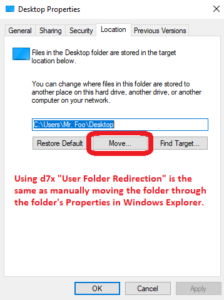 Added new feature “User Folder Redirection” (under the d7x > Users drop down menu) by user request. This will redirect user folders (optionally select Desktop, Documents, Downloads, Music, Pictures, and/or Videos) to a new location, and automatically move the existing folder and files to the new location after successful redirection. See video at the bottom of this post for a walk-through demonstration.
Added new feature “User Folder Redirection” (under the d7x > Users drop down menu) by user request. This will redirect user folders (optionally select Desktop, Documents, Downloads, Music, Pictures, and/or Videos) to a new location, and automatically move the existing folder and files to the new location after successful redirection. See video at the bottom of this post for a walk-through demonstration.
- This feature is exactly the equivalent of manually changing the location of each user folder through it’s folder properties in Windows Explorer (see pic to the right.)
- Feature was requested for the purpose of moving/redirecting user files from a primary hard drive (an SSD, for example) to a secondary hard drive (an HDD, for example, although it is also possible to redirect to a network path) with the intention of keeping the files in a location that is more safe or easily recovered in the event of a hardware failure. This has an advantage over redirecting the entire user profile, because %appdata% and other folders not storing actual user data would still be kept on the primary hard disk (the SSD, so while the user data is stored on an HDD, the bulk of the user profile still benefits from the speed of the SSD.)
- Feature works only for the currently logged in user, so to redirect multiple users you must login to each user and perform the action; this is contrary to most d7x functionality and while yes it can be done on multiple users at once, it would involve a registry hack that is not reliable, so we’ve chosen to stick with official methodology (API) to accomplish this task.
- Feature requires .NET 4.0 (full install, not the client profile) or better. Note that this is currently the ONLY area of d7x to have a .NET requirement.
- Feature works on Windows XP, Vista, 7, 8, 10, 11, and any server flavor.
- Changed the method that d7x uses to check for internet access to something much faster that should be more reliable than simply checking with one of our servers, although it will still do this to obtain WAN IP information, the newer method will benefit file download checks and other d7x code.
- Fixed an issue causing d7x to import registry files for custom apps (when configured) always under the local system account instead of the current user (when the current user is not local system); naturally this would cause issues with any registry entries with values defined under HKCU.
- A Custom Apps update was also released today to include a new profile for Sysinternals Autoruns because they recently removed the command line argument “/accepteula” and this was causing the program to display an error/help message for the command line arguments it accepted. The new Autoruns config will now import the EulaAccepted=1 registry value prior to running Autoruns, and after running Autoruns it will export the appropriate registry key to save that any other config changes you make while running Autoruns to your d7x config, for importing later on other systems (which is done automatically the next time you run that custom app.)
d7x v21.8.28.1 Release Notes (POST UPDATED)
- Added Regedit (As Current User) and d7x Registry Search (As Current User) to the d7x Registry drop down menu, in addition to their (As TrustedInstaller) counterparts, because many times you may need to find something in HKCU and if running as TrustedInstaller you would have the local system account’s current user hive, not the actual currently logged in user’s hive.
- Updated FTP directory browsing code to display files a LOT faster in the Internal FTP client as well as in the Config Mgmt Portal (this really would only be noticeable here if you had more than just a few config files.)
- Updated Chilkat dll to a newer version, providing some under the hood enhancements, such as enabling the FTP code improvement above.
–
v21.8.11
New: d7x now works with GMail without an SMTP server configuration, enabling secure login via OAuth2 so you won’t need to disable 2-Factor Authentication or use Google generated App Passwords with your account. (See video below) You may also wish to view our privacy and data collection policy here.
System Restore repair now attempts to enable System Restore (and if run outside of Auto Mode it will also create a restore point) and if either operation fails it can now run the WMI/WBEM repair on failure and retry to enable System Restore and create a restore point, notifying you of the result and prompting a reboot only on failure (when not in Auto Mode of course.)
v21.6.29
- Updated various d7x functions for the Windows 11 Insider Preview, particularly repairs involving Windows services among more minor things.
- Removed support for Windows 10 service repairs on all versions PRIOR to 1903.
- The Tweaks > Desktop > Desktop Icons > Recycle Bin was not being detected as enabled if the setting had never been toggled off/on before.
v21.6.24
- The “Check Auto-Start Services” alert on the System Info tab now alerts only for services that are set to start automatically (excluding any delayed auto-start services, whereas previously they were included.)
- This will mean the alert only pops up when you ACTUALLY should look into the issue, and never because you just restarted Windows and delayed auto-start services haven’t yet had the opportunity to start.
- As such, this alert is now RED when triggered.
- Delayed auto-start services have been given their own separate BLUE colored alert, and you should only worry about looking into why they haven’t started if Windows has been running for at least a few minutes.
- v21.6.24.1
- The “Delayed Auto-Start Services” alert does not appear unless Windows has been running for at least 2 minutes, so you shouldn’t normally see it if d7x is starting along with Windows and in fact, you shouldn’t normally see this as services on a well running system seem to all start before the 2 minute mark. If by the 5 minute mark the services are not running, the alert will appear in RED.
- v21.6.24.2
- Double-clicking the “System Restore is disabled!” alert now automatically enables System Restore for the OS partition, and then opens System Restore settings so you can select the Max usage.
- Now if d7x detects a required version update, and a current version is newer than the required version, it should now download the current version instead of the required version (because if you’re forced to get an update, why wouldn’t you want the latest?) and in this way you don’t need to update twice to get the current version.
- v21.6.24.3
- Corrected an issue with “Set System Time/Clock” d7x function to fix an issue setting the system time incorrectly, not accounting for UTC offset.
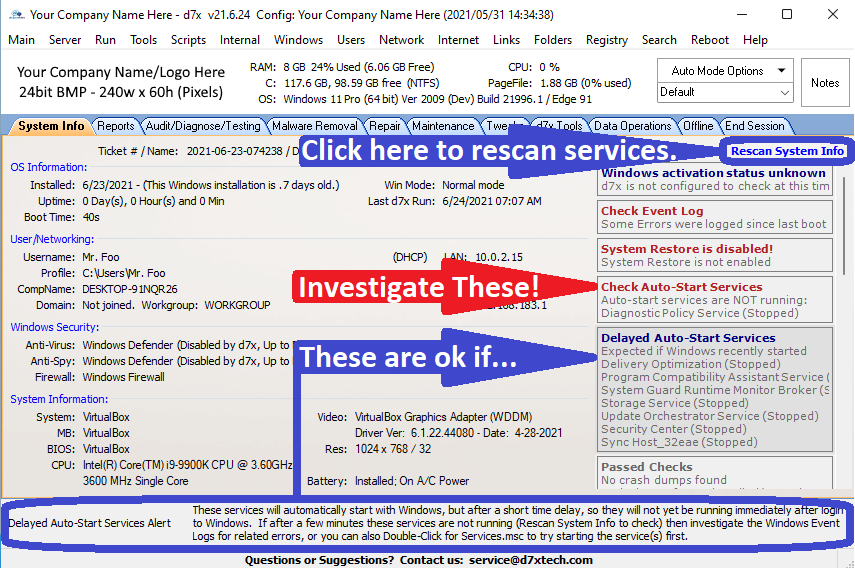
v21.6.23
- Corrected a recent issue with the last few versions reporting a 32bit OS when it was actually 64bit.
- More updates to the Repair Windows Update functionality for Windows 10!
- Updated various repair functionality requiring repair to Windows services for all versions of Windows, including the addition of repairs for the current leaked Windows 11 build.
- Windows 10/11 version display now shows the display version and the release ID, ex: 20H2 (2009)
- v21.6.23.1
- Fixed potential file deletion user prompts from popping up when running the Repair Windows Firewall function.
- v21.6.23.2
- Fixed system info and top banner stats not loading while in Windows Safe Mode.
- Improved d7x startup speed by not checking for certain report related items during startup.
- d7x now kills Microsoft Edge when rebooting to Safe Mode with Networking in Windows 10/11.
- v21.6.23.3
- d7x now kills the ‘Help and Support’ window when rebooting to any Safe Mode all versions of Windows.
Also, Malware Search Tool definitions were updated today to include Windows 11 related whitelist items.
v21.6.19.x, v21.6.20.x
- Updated Windows Update Repair routines for Windows 10.
- v21.6.19.x (Repost)
- Updated to recognize Windows 11.
- Corrected an issue with Windows Server 2019 and later versions being reported as Server 2016. Since there is no build number difference between Server 2019 and Server v1809 all instances of Windows Server beyond 2016 should now display as simply Windows Server with the build, e.g. “Windows Server 20H2”
- The Windows version display will once again turn red when a pirated copy of Windows (XP-7) is detected (based on known product IDs.)
- Updated Windows Update Repair routine for all versions of Windows: the aggressive fix prompt has been removed and all fixes are performed.
v21.6.17
- d7x Auto Mode previously only resumed automatically after a reboot when running Auto Mode from the Malware tab; now it resumes after reboot if running from all tabs except the Tweaks tab.
- d7x will no longer prompt to enable Auto Login to Windows when starting Auto Mode if there is only one user account on the system other than administrator/guest/built-in service accounts.
v21.6.15
- Updated delete temp internet files, history, and cookies routines to include the Brave web browser’s BETA and NIGHTLY builds, Edge DEV and CANARY channels, and Chrome BETA and DEV channels. Also updated delete temporary internet files to include the GPU cache for Chromium based browsers, and the newer Firefox cache2 and other cache folders in newer builds of Firefox.
- An update to the d7x Run > options code means you can now launch apps in the %path% and without file extensions, e.g. “regedit” now works instead of “C:\windows\regedit.exe”
- An update to the d7x account verification code should shave off a second or so of activation time when d7x periodically checks for an active account.
- The “Check Event Log” alert on the System Info tab in the right hand Alerts column previously alerted to warnings or errors since last reboot in the SYSTEM event log only; now the APPLICATION log is also scanned for the same.
v21.6.11
d7x Event Log Viewer improvements:
– You can now display both System and Application event logs in the same results window simultaneously.
– It now remembers your previous settings when you close/re-open the Event Log Viewer and/or d7x.
– Scan results now display with the most recent event appearing first in the list, not last.
d7x Malware Search Tool, KillEmAll/dUninstaller, and the Event Log Viewer all display a consistent branding in the window titlebar, copied from the main d7x window.
On the Reports > Build a Custom Work Report tab, double clicking to add an item to the temp report in the right hand window previously always inserted the item at the end of all the text in the window; this was a hassle when using templates, so now the item will be inserted wherever the text cursor is/was last in the temp report window.
v21.6.10
Fixed a bug causing the trial version of Fab’s AutoBackup to be downloaded when you have a paid version configured to download from your own FTP server.
v21.6.9
- Added option to set/disable the “News & Interests” Windows 10 taskbar icon that just started popping up in a recent update. Tweaks > Taskbar tab > Set News & Interests
The same feature was added to Tweaky v1.5.21 also just released.
v21.6.7
Made a change to the way most custom apps will execute when launched from d7x, to prevent a bug from occurring in the custom app itself (under certain circumstances.) This is a required update, as some behavior has been noted with certain custom apps that is resolved by this update.
v21.6.6
- Fixed a bug causing d7x to report event log warnings instead of errors (when errors were present) since the last boot in the System Info tab > Alerts box.
- Malware Search Tool:
- Corrected a bug on the Registry Inspection tab when you right clicked certain registry values and selected either ‘SystemLookup.com Search’ or ‘Web Search (Value Name)’ it may actually search for the value from another registry entry in your results list instead.
- Added the ‘Installed Components’ scan to the Registry Inspection tab, where mostly web browser related files are found.
- Added ‘Examine File with d7x’ and ‘Open Path in Explorer’ to Registry Inspection tab list results when a file/path is detected in the registry data.
- Added right-click options to Scheduled Tasks tab, including Web Search, Examine File with d7x, Open File Path in Explorer, and Scan a Parent Directory.
- Also on the Scheduled Tasks tab, added the option to delete files associated with the Task when deleting the task.
v21.6.4
- Added a custom app option to use the Shell API when launching a custom app, and this is designed to fix some issues with errors from the custom app about either missing files or in the case of Windows Repair AIO, it thinking that it is running from a network path when it isn’t. Also the Windows Repair AIO custom apps were updated so that they don’t display this error.
Sorry for the uneventful update but it was important enough to push out without waiting for more.
v21.6.2/3
- Doubled the threshold of the RAM upgrade alert for all versions of Windows. Windows 8.x/10 was doubled from 4GB to 8GB (meaning less than 8GB and the RAM upgrade alert is triggered.) Windows Vista/7 was doubled from 2GB to 4GB, and Windows XP (why do we still support this?) was doubled from 1GB to 2GB. The point being, RAM is cheap, even the older stuff at least should be plentiful.
- Fewer known services should trigger the “Check Auto-Start Services” alert on the d7x System Info tab.
- d7x should now stop displaying the green updates available message in the lower status bar after updating modules and when a restart of d7x is not necessary.
v21.6.2 Release Notes (Repost since the website crash.)
- Added to the d7x Delete Temporary Internet Files functionality the additional files in “Code Cache” and “GPUCache” for Chromium based browsers, which in all testing proves safe to delete, along with the other caches.
- Added check to automatically End Session when Auto Mode completes for the Maintenance tab. This pairs well with the ability to configure End Session to email/upload your reports and delete d7x and all tools. This setting is saved along with your Auto Mode profiles.
- Fewer known services should trigger the “Check Auto-Start Services” alert on the d7x System Info tab.
- When d7x Config setting to format date with the year first is enabled, now d7x uses leading zeros for the month and day, so date-based filenames and lists are sorted in proper order.
- When dSupportSuite is installed, the display for the last dSS Maintenance on the System Info tab will now obey the d7x Config setting to format the date with the year first.
- Added d7x function to “Enable Automatic Time Sync” in Windows 10, which of course enables Windows 10’s built-in ability to sync time. This is enabled in Windows by default but can get disabled so this function is handy to run in all of your Auto Mode profiles.
Not part of the d7x update, but in a recent Custom Apps update the Vipre Rescue Scanner custom apps were removed since Vipre has removed the tool from their site.
v21.5.31
- Fixed: d7x would re-download some custom apps regardless of whether or not the app was just downloaded, ignoring the custom app’s redownload settings.
- Fixed: d7x was not preventing web browsers from popping up during program uninstalls. This has been fixed so now a program uninstall won’t pop up or wait on a web browser window. As a result of the current configuration, you may (or may not) see a command console window flash briefly when a browser is attempting to start.
- New: Custom App Enhancements, where additional “under the hood” code is applied to certain custom apps to further along automation. Note that Custom App Enhancements can be universally disabled (applies to any/all enhancements for any/all custom apps) in Config > Custom Apps tab > Misc Settings tab, and select “Disable Custom App Enhancements” at the top.
- In this release the ‘Malwarebytes‘ custom app has new behavior: when first installed it should automatically start a scan, but subsequent program launches occur without this automation, allowing the tech to customize the scan. ‘Malwarebytes Anti-Rootkit‘ also starts and should start scanning automatically.
- The ‘SuperAntiSpyware‘ install process has been enhanced also, but it will not automatically start a scan when install is complete. One thing I noticed was that during installation SuperAntiSpyware was installing Google Chrome… well I trust the user would install it if one actually wanted it there, or likely it is already installed if so… but in ANY case this install is not desirable, so I made attempts to block the install of Google Chrome during the SuperAntiSpyware installation, and so far in my testing it works like a charm.
- ‘Malwarebytes (Uninstall)‘ and ‘SuperAntiSpyware (Uninstall)‘ should be completely automated (and the trigger to open web browsers with nag pages during their respective uninstalls is fixed, see above.)
- Really minor enhancements include more smooth starting up of a few other custom apps like Adlice Diag and RogueKiller.
- When clicking on the PageFile info at the top of d7x, it should now open System Properties all the way to the advanced Virtual Memory settings.
v21.5.27
- New: Automatically send an email on session start after generating an info report, with configurable email templates. See Config > Session > Start Session > look to the bottom of the page.
- Improved: d7x Registry Search is now located under the ‘Registry‘ drop down, and now remembers your search history throughout the d7x session, so if you use the feature more than once in a session it will be remembered.
- Change: The d7x Run dialog history is no longer remembered beyond the d7x session it was created in, and will no longer be saved to the server when you save your config. The intention is to keep this data session-specific since it may have user/machine-specific paths associated with the data.
- Fixed: When initially switching to the Data Operations > DataGrab tab in I think later versions of Windows 10 this was not automatically selecting the %systemdrive% and populating it’s data based on that selection.
- Fixed: The Data Operations tab > Fabs > Fabs button (when used to download the trial version) previously this downloaded the file but did not extract it or run it. Also it will download the current version 7 of Fabs, not the previous version 6 trial. Users who had Fabs already downloaded or store on their own FTP for download were not impacted.
- Fixed: The move up/down buttons in Config > Browser/Search > Custom Site Searches were not moving the selected item in the list.
v21.5.26
- Updated the Internal (drop down menu) > Manage Installed Updates (d7x/DISM) to display the KB# for that Windows update (when it can be found) in a separate column for easy readability, added a quick search option (use case scenario is for the KB#) to highlight the result if found, and added double-click on an item to retrieve package info.
- Now registry shortcuts created under the Registry drop down menu will launch like RegEdit (As TrustedInstaller) only when NOT pointing to HKEY_CURRENT_USER, if pointed there RegEdit will launch with normal user/admin privileges (because if RegEdit launched As TrustedInstaller then HKCU would apply to the Local System account, NOT the currently logged in user!)
- More additions/updates to the drop down menus at the top of d7x.
- The Windows (drop down menu) > System Properties shortcut once again opens the classic control panel version of System Properties on the latest versions of Windows 10.
v21.5.25
- The ‘Windows‘ drop down menu is under redesign, putting many options under sub-menus so a number of new Windows 10-specific shortcuts could be added. Note many of the options were moved to the ‘Diagnostics‘ sub-menu.
- As Windows 10 Settings App becomes more useful, several of the d7x drop down menus have been updated to link to both the classic/Windows 7 based version and the Windows 10 based version where available.
- Several other items in the d7x drop down menus were added and/or updated. The link to the antivirus removal tool list from ESET under the Internet menu was previously broken now fixed, and the VirusTotal Uploader Installer functionality was removed since VT removed their tool.
- The RegEdit.exe shortcut in the d7x ‘Registry‘ drop down menu was updated to ‘RegEdit (As TrustedInstaller)‘ meaning the Registry Editor will always be running under the Local System account and have TrustedInstaller privileges.
- All registry shortcuts that you create under the ‘Registry‘ drop down menu will now launch like ‘RegEdit (As TrustedInstaller)‘, so that your saved shortcuts will now be easily accessible with TrustedInstaller privileges. As a result, there may (or may not) be a slight delay in opening a shortcut depending on if the TrustedInstaller service is already running.
- v21.5.25.2 Update – fixed Registry shortcuts not opening to the desired path with the last release after forcing RegEdit to open as TrustedInstaller. Also added prompt to run as standard user when opening a shortcut to HKEY_CURRENT_USER\ because that branch will be populated with the Local System account if running as TrustedInstaller, NOT the currently logged in user as expected.
- Subsequent v21.5.25.x updates add additional items to the drop down menus.
v21.5.22
- Added support for the ‘Brave‘ web browser when deleting temp internet files, history, and cookies.
- Added a new d7x function to update the system default web browser. Search for “update” or “browser” under all d7x functions. Currently works with Edge, Chrome, Opera, and Brave only. This may need some tweaking, so please let me know if you observe any issues with this feature.
v21.5.19
This release fixes an issue detecting the current state of the “Set Search Option” for the search bar/icon on the Windows 10 taskbar, located in d7x on the Tweaks > Start Menu/Taskbar tab, and in Tweaky on the Interface/Explorer > Taskbar tab. Previously the default setting was not being detected properly if the setting had never been changed before. Under these conditions, this would have the effect of not applying your chosen setting (when applying your selected profile), but would require you to manually go to the tweak on it’s tab and click the checkbox to the “checked” state, THEN apply your selected profile for the setting to take effect. In other words, it didn’t work quite right, and now it does.
v21.5.18
The main fix to all three apps involves a hopefully rare underlying problem with the code used to work with Windows’ CreateProcess API, which has a bug of it’s own that our code wasn’t compensating for.
d7x: Under some rare conditions this may cause a failure to launch 3rd party applications.
dSupportSuite: The problem was a little more complicated, and under some conditions this could cause a custom app that had a bad download link to trigger dSupportSuite to start a second copy of itself in the middle of it’s automated Maintenance routine, causing the routine to wait for a user to close the second copy of dSupportSuite before the routine will continue.
dSS Mgmt Console: Just guessing this could affect launching dSupportSuite with the appropriate command line arguments to configure itself, so it was updated ‘just in case’.
Now I will attempt to explain the “under some conditions” mentioned above for the interested.
When using CreateProcess with a path that contains a space, ex. “c:\program files\sub dir\program.exe” has two, CreateProcess would first execute “c:\program.exe” if it existed, then it would execute “c:\program files\sub.exe” if that existed, but only when both do not exist will it execute the full “c:\program files\sub dir\program.exe”. The bug was compounded by the solution (wrapping the path in quotes, duh) not actually solving that problem when using the CreateProcessW version of the API (for unicode support) unless you use the file system syntax of “\\?\c:\program files\sub dir\program.exe”, which d7x based code (including all three apps) sometimes used depending on the path, because it isn’t always necessary even with the wide version of the API. This made for a very rare but very frustrating bug. The code has been updated to always use this syntax when a space is in the path.
The issue was compounded in dSupportSuite because there exists the file “dSupportSuite.exe” alongside the “dSupportSuite Resources” subdir, so running an executable from inside that subdir instead caused CreateProcess to run “dSupportSuite.exe” instead of the app in the subdir. Also dSS was running itself with command line arguments it didn’t know how to handle, starting with ” Resources\Tools\7za.exe […]” due to how the path to 7za.exe was being chopped into the arguments passed to dSupportSuite.exe. This all might occur in the process of file integrity checks on downloaded zip files, but only when a downloaded file was corrupted would this really happen since that particular external executable isn’t used for the integrity check for every download. So hopefully rare, but now resolved.
v21.5.3
- Fixed tweak “Disable Delay Before Loading Startup Apps” which was applying to the HKLM registry hive, not the (correct) HKCU hive.
- Chanced tweak “Remove Delay in System Menus” which previously set a delay of 0 milliseconds for the HKCU\Control Panel\Desktop\MenuShowDelay registry value, now it is “Reduce Delay in System Menus” and sets a delay of 50ms because of a complaint in the menus showing up ‘too fast’ (note the default is a 400ms delay).
- Fixed an issue with “Clear Print Spooler” causing Microsoft Print to PDF to save corrupted PDF files after the functionality is used. Also fixed a duplicate entry in the Work Report when clearing print spooler.
v21.4.20
Fixed an issue with d7x updates failing when d7x.exe is running from the root of any partition, e.g. the root of a flash drive. Obviously the update failure will still occur when updating to this version, but should not occur in the future.
v21.4.2.x
- Fixed: d7x should now extract the correct product key from Windows 8.x/10 when it is embedded in the UEFI.
- Change: When the key is not embedded in the UEFI on Windows 10, d7x will no longer display an incorrect product key, instead leaving the field blank.
- v21.4.2.1 – Fixed: d7x should now detect the correct product key on Windows 8.x and with the Enterprise editions of various Windows versions.
v21.3.24
- Added new “Battery Report” to reports options (using powercfg /batteryreport) which saves the html report file in your d7x reports directory.
- Added an “Info Report (Minimal)” which does not gather any mail settings at all, any wireless passwords/network info, or any product keys. This can be found on the Audit/Diagnose/Testing tab in the left column, and can also be added to session start via Config > Custom Apps > Assign App/Function to Section.
- Added ability to pass basic authentication credentials to a webserver when downloading files in custom apps.
- Added ability to mimic a web browser when downloading files in custom apps, in case the webserver attempts to reject download automation based on the lack of recognized browser headers. To date this has not been necessary in d7x with custom apps, but I noticed the need for it in an unrelated app while scraping info from a particular webpage.
v21.3.2
- Added list of ‘Installed Apps’ and ‘Installed Store Apps (Non-Microsoft)’ to the Info Report.
- Added Edge (Chromium) version to the Info Report.
- Cleaned up the battery details in the Info Report, and removed all values with empty data; also cleaned up formatting of some other items (e.g. Mapped Drives and others) in the Info Report and removed some unnecessary data.
- Info Report should no longer report RAID volumes as a blank SMART HDD status.
v21.2.27
- For the new Windows Updates (DISM Wrapper) – updated install time to a year-first date and leading zero based format so Windows Update lists would display in chronological order.
- Changed the date format for reports storage in file/folder naming to use leading zeros on months/days so dated folders and email file attachments etc. will display in chronological order when in a list.
v21.2.26
- Added d7x function to enable Windows System Restore, which is disabled by default on Windows 10. This can be conveniently added to your Start Session for example, to always run on each system, just before creating a restore point which is another pre-existing d7x function. Can also be used with d7x scripting/automated RDT deployments.
- Added “System Restore Points” under the d7x Internal drop down menu, giving you an interface to enable/disable/view/restore but most importantly to DELETE specific system restore points.
- Added three new options to the Offline tab for using from WinPE (or on a ‘Tech Bench’ computer with an attached hard drive): “Repair Safe Mode” “SFC Offline” and “Uninstall Windows Updates” which is a DISM wrapper for Windows update packages, and can also be found and used online via the Internal drop down menu > Windows Updates (DISM Wrapper)
- Email Templates have been redesigned, the the Reports tab > Email Reports button is new-ish (new in that the function has it’s own button now instead of being in a drop down menu), and the popup window to Email Reports has been slightly redesigned to accommodate new template settings.
- Email Templates previously only stored subject/body, but now all information on this popup window is saved, INCLUDING email addresses and even which selective files you wish to send in an email. This will save some clicks if you were selecting only one or two files to send.
- Simply (re)save your Email Templates to enable the new save behavior, and of course these saved settings for the currently selected template are restored each time you open the Email Reports window.
v21.2.19.x
- Registry Hive backup function now backs up registry hives to your ‘Local d7x Operating Directory’ (Config > Session tab > Session Paths/Files tab) instead of a static backup location in C:\Support
- Fixed an issue with dSupportSuite where it wasn’t recognized as installed if your licensed company name ends in a period “.”
- Also made minor updates to many of the d7x modules used by various internal functionality.
- v21.2.19.1 – Fixed d7x Functions searches not finding search terms in the function description.
- v21.2.19.2 – Added “Reboot to WinRE (Windows Recovery Environment)” to the Reboot menu just above “Reboot to Safe Mode”
- v21.2.19.2 – Running Regedit.exe from the Windows/Registry drop down menus in d7x now launches Registry Editor with TrustedInstaller privileges by default, bypassing registry permissions.
v21.2.16
- Fixed an issue with dUninstaller (UI) failing to uninstall programs that can’t be uninstalled silently, with this version if a program fails a silent uninstall it will execute the standard uninstall string of the application, most likely triggering user interaction for the uninstall process. Behavior of the “dUninstaller (Auto)” function has not changed, it will continue to fail on these installers and move on to the next item.
- Fixed some settings preferences getting cleared when you “Redetect Current Tweak States” on the Tweaks tab.
- Other minor fixes and tweaks.
v21.2.13.x
- Added ability to run Custom Apps with standard user privileges (as opposed to Admin/default or TrustedInstaller) which is probably most useful for certain scripts you may be using, not so much for the apps themselves.
- Fixed (hopefully) a timing issue causing d7x to fail in either updating itself and/or in configuration switching when d7x is run from a flash drive with slower write speeds.
- Fixed ‘Map Pre-Defined Network Drive(s)’ in the Network drop down menu.
- Removed some duplicate entries when displaying all d7x Functions in a listbox.
- Added new d7x internal functionality to sync the system time with time.nist.gov, and it’s WAY faster than using the Neutron custom app. Search for ‘time’ in all d7x Functions.
- v21.2.31.1 – On the d7x Tools tab specifically, fixed right-click > Configure App/Function not opening the config for d7x Functions.
v21.2.12.x
- Added the ability to test your configured Map Drives directly from d7x Config > Session > Session Paths/Files, with verbose error messages.
- Fixed an issue where Mapping Drives in d7x did not persist after logoff/reboot, now mapped drives should remain persistent as expected until End Session is run.
v21.2.5
- Added ability to search/run all custom apps directly from the d7x Tools tab.
- You can once again save persistent config settings for default custom apps.
- Fixed an issue causing the Autoruns custom app to always run dUninstaller afterwards.
- The search box for custom apps including the new one on the d7x Tools tab, the d7x Config > Custom Apps tab, and the floating window now finds search terms in the app’s description as well.
v21.2.3
- d7x email functionality is now enabled for all, regardless of SMTP server configuration. If you do not have an SMTP server configured in d7x Config, now d7x will use its own mail server by default. If you are uncomfortable with reporting info going through our mail servers, you can disable this behavior in d7x Config > Servers/Email > SMTP Server/Email Options > Email Settings (at the bottom) set “Use Internal Mail = False” (or don’t use email functionality!) More information can be found in the d7x Manual under SMTP Configuration. You may also be interested in the d7x Privacy Policy.
- Fixed an issue where emailing reports with the info report as the body of the email fails a second time, when this has already been done once.
- Fixed email CC: functionality through the Reports tab > Send Reports button > Send Email.
v21.1.27.x
- Reports tab now displays reports with Unicode characters. For example, if a file contained these symbols “△➜test🂡🂡✘♞” it will now display properly in this version, instead of the older versions which would display this “??test????” with question marks in place of the symbols.
- New: .TXT, .LOG, and .RTF files can be edited and saved directly from the Reports tab.
- Now when viewing .TXT, .LOG, and .RTF in the Reports window, text will no longer word wrap, and a horizontal scroll bar will appear when necessary.
- The Print button on the Reports tab now works with .TXT, .LOG, and .RTF files, leaving PDF as the only file type that must be open in its default app for printing (and viewing.)
- Other minor improvements in various areas.
- Update v21.1.27.5 – Resolved an issue causing d7x to freeze when running KillEmAll under certain circumstances.
v21.1.25.x
- Fixed an issue in dUninstaller (KillEmAll) where programs installed without anything listed for an “App Publisher” were not matching either whitelist or blacklist definitions that should have matched. This issue could be noticed with the more recent “Microsoft Edge Update” for example, which contains no App Publisher entry.
- Some apps and functions were being launched behind the main d7x window; hopefully this issue has been resolved across the board, although there may be a few exceptions.
- Update to v21.1.25.x – Fixed a major issue with d7x Registry Search not returning all results (from 64bit registry paths) on 64bit systems.
v21.1.20 – 21
- d7x – Fixed not displaying internal function info when right-clicking on a d7x function and selecting “Configure App/Function” from the drop down list.
- d7x and dSupportSuite – Fixed (hopefully for good) an issue with Windows Defender scans failing by adjusting to allow for more time between the update process and the actual scan.
v21.1.16.x – 17
- Update v21.1.17 – Increased delete speed by restructuring redundant code.
- Update v21.1.16.3 – Fixed a recent issue with Deleting Temp Files potentially locking up d7x.
- Fixed an issue preventing custom apps from saving their configurations after a the app runs (when configured, e.g. CCleaner.)
- Also a d7x “Under the Hood” video was just released on what exactly that feature does (that was fixed.) Watch “d7x Custom Configurations (CCleaner)” if you want to learn about how to modify/save custom configurations for CCleaner and other custom apps.
v21.1.15.1
- Fixed a recent issue with Delete Temp Files routines (taking way too long to delete files that are in-use and cannot be unlocked, and also showing a manual delete failure prompt that should never be shown during automated deletions.)
- Fixed a recent bug with the “Prevent System Sleep Mode” feature.
v21.1.11
- Improved “Extensions – Action\Command Prompt Here” shell extension (right-click on any file or directory) to run CMD.EXE as Administrator or TrustedInstaller, while still automagically changing to either that directory or the current path of that file you right-clicked on. New behavior is that if you click on a directory, it opens in that directory not in the parent directory (as it would be forced to do for a file.)
- Improved “Extensions\Search Registry” shell extension (right-click on any file or directory) to run the search with TrustedInstaller privileges rather than just Administrator.
- Improved “Extensions\Search Internet*” shell extensions which rely on the improved d7xBrowser.exe module. The first improvement is that d7xBrowser.exe no longer triggers the UAC prompt, yay! The second is that it now obeys your main d7x configuration rules. As a result, when started through the shell extensions the d7x Web Browser only launches its own search results when configured, else it will in turn send the search terms to either the System default web browser or your pre-configured portable browser (if found in your d7x\3rd Party Tools directory of course.) Should you have the d7x browser configured as default, now it will ready your applogo.ico and app title from d7x config.
- New tweak: Interface/Explorer tab > Accessibility > Disable ‘Automatically Hide Scrollbar’ which as a default setting can confuse a lot of people in Windows 10.
- Change: Removed RegSvr32 shell extensions; use the existing options from the Examine File shell extension and select the DLL Actions menu at the top.
v21.1.9
- Performed a lot of work to improve deleting stubborn files/directories and registry keys/values in various functions, part of which has to do with the next item.
- Vastly improved internal d7x functionality to take ownership of files and registry keys/values, and taking ownership of files and registry keys/values.
- Updated “Extensions – Action\Take Ownership/Permissions” shell extension to use faster internal d7x functionality before resorting to subinacl.exe.
- Replaced all functionality involving (the d7II based) FileHandler.exe with internal d7x.exe functionality, fixing and improving numerous functions related to the shell extensions temporarily installed in Windows Explorer by d7x.
- Several other d7x Resources\Modules were made obsolete with d7x.exe functionality in addition to FileHandler.exe, such as StartupKill.exe, and more.
- Fixed “Extensions\Upload to VirusTotal” shell extension, and VirusTotal functionality in the Examine File shell extension and through other areas of d7x such as the Malware Search Tool.
- Fixed “StartupKill” functionality (first tab in Config) which would not properly save/read the definition files.
- Fixed “Extensions – Action\Unlock File” shell extension and “File Unlocker” functionality on the d7x Tools tab, which closes all open file handles to any file you select, thereby “unlocking” the file for use/move/delete operations. Subsequently all internal functionality which uses the underlying UnlockFile function in d7x is now working properly as well (e.g. delete functionality which unlocks a file as a small part of it’s delete failure/retry process.)
- Fixed “Extensions – Action\Secure Delete” shell extension.
- The “Extensions – Action\Delete” function has been greatly improved, not just with the improved delete, unlock file, and take ownership/permissions functionality, but also including auto-elevation to TrustedInstaller privileges, and bringing back an older d7 feature to prompt you to “Rename with Dummy” “Create an IFEO to prevent EXE from running” and “Delete file on Reboot” should all other attempts to delete in real-time fail. Logging has been updated to include delete results in the “Manual Tools Log.txt” report file under Malware Logs. This is truly the best delete function you will find anywhere.
- Improved “Extensions – Action\Rename with Dummy…” shell extension and logging, also under “Manual Tools Log.txt”
- Removed a few old and pointless shell extensions such as “Delete on Reboot” (see above.)
v20.12.31
- Updated KillEmAll to fix issues with not recognizing when it actually terminated a process.
- KillEmAll no longer attempts (and fails) to terminate a few Windows Defender processes.
- Several other minor issues under the hood were addressed.
v20.12.20
- More new tweaks, making over 40 tweaks added for Windows 10 in the December, 2020 updates. Most notable additions with this release involve the Taskbar icons for Cortana, Task View, and the Search Box/Icon.
- System Info tab (top-ish center, just below “Last d7x Run:”) now displays the last maintenance ran by dSupportSuite if it has ever been ran by an installed version of dSupportSuite; hovering your mouse over it will show you the installed version of dSupportSuite, and clicking the alert will prompt you to update dSupportSuite. If not installed, this alert is not visible. Note this is compatible with dSupportSuite both when deployed by d7x and by the stand-alone package.
v20.12.16
- Added more cached wallpaper locations/files and the account pictures paths (both from AppData\Roaming) to DataGrab backup for each user account.
- Added start menu export to XML when DataGrab is backing up the currently running OS. Great for reference.
- Added the ability to force-update Malware Search Tool definitions even when d7x thinks there isn’t an update available.
- Also updated Malware Search Tool definitions with this release, so be sure to check for updates within the tool before use.
- Fixed an issue preventing the IFEO scan in Malware Search Tool (Registry tab) from displaying more than one result.
- Fixed an issue for some in Malware Search Tool with whitelisting; it seems one item in every whitelist was being ignored because of incorrectly writing the definition file with a “;Def” in front of the first definition entry. If this still occurs for you, then in your definition files you may have an entry near the top with “;def” and then some text after that, you should delete the “;def” part, being sure to do so with d7x closed before saving the file, then start d7x and overwrite the definitions (upload/overwrite) in the Config Mgmt Portal.
v20.12.14
Fixed: When installing dSupportSuite included with d7x, the maintenance and other scheduled tasks weren’t being created properly unless you ran the “Set Client Details” prompt. This has been fixed.
New: Various descriptions on the various new tweaks we’ve added (over 30 this month, most recently including the ability to set default or entirely blank the start menu and taskbar, removing all pinned items with optional exceptions.)
Also dSupportSuite has been updated to v20.12.14 as well, bringing a number of bug fixes (e.g. correcting the Windows 10 version display on 20H2, fixing the no Anti-Spyware warning on Windows 10, and an Automatic Updates false alert issue was fixed on Windows 10) and a few minor additions (custom apps now supports password protected extraction of downloads, and Windows 10 ‘Quick Assist’ is now being used as the default remote support app in place of the MSRA ‘Remote Assistance’ app.)
v20.12.5 to v20.12.12 – more Tweaks updates.
Over 30 new tweaks! 26 new tweaks are for Performance, found on the new Tweaks > Performance tab of course!
More tweaks added in v20.12.8.x through v20.12.12.x, including setting light/dark mode for Windows system and apps, setting the desktop wallpaper, and more! v20.12.9.x also brings more hover descriptions for the various tweaks, and the ability to set Windows default values for all tweak settings (click the Start Auto Mode button on the tweaks tab for these options.)
Fixed: v20.12.9.3 corrects Windows 10 display version on 20H2, which previously displayed the numerical version of 2009. v20.12.9.4 also adds the sub-build number, e.g. appending the “.685” to 19042.685
v20.12.3.1
- Fixed the “Wireless Passwords” function on the Audit/Diagnose tab, so your WirelessKeys.txt properly appears in the Reports tab.
- Changed behavior of custom app chains to run even when not in auto mode.
- Updated custom app process to differentiate between Downloading, Installing, and Running a custom app in the lower status bar.
v20.10.5
- Added repair “Re-register Start Menu for All Users” to repair certain issues with the Windows 10 start menu.
- Added tweak to uninstall the built-in OneDrive on current builds of Windows 10 (with undo/install.)
- Several minor improvements to the KillEmAll > Remove Programs tab, like automatically checking blacklisted items and displaying a “please wait” status box when gathering program data.
- Some dialog boxes from KillEmAll displayed with grayed out buttons even though they worked as expected; these buttons are no longer grayed out.
v20.7.16
- New Custom App option to delete files/directories in the Post-Execution section. This uses KillEmAll style rule variables. This is used in the new ESET Smart Installer custom app to remove the desktop shortcut left behind by running the portable app.
- The tweak “Remove ‘3D Objects’ from ‘This PC'” under Tweaks > Interface/Explorer was not auto-detecting when applied; fixed.
- Misc minor tweaks and fixes.
v20.6.17
New tweaks:
- Misc Tweaks tab > Windows Defender \ Disable Warning for Non-Microsoft User Account
- Functionality tab > Windows Update \ Disable P2P ‘Delivery Optimization’
- Functionality tab > Classic Functionality \ Show Command Prompt instead of PowerShell
- Interface/Explorer tab > (bottom left) \ Disable Adding ‘Shortcut to ‘ to Shortcuts
Fix: d7x did not copy motherboard/vid card model # to the clipboard when clicked on under the System Info tab.
A reported d7x update issue exists which has not been fixed or reproduced, but if d7x fails to update when checking for updates from the main menu, it would go on to report that no updates exist, or that other updates were installed. In the new behavior, it stops the update process and informs you of the failure, prompting you to update manually and offering to open the website for the ‘Blank Config’ download with brief instructions (to basically extract it to the same directory and run the new d7x exe.)
v20.6.8
New addition to d7x Tools > Malware Search Tool: the Scheduled Tasks tab. Use this tab to display all scheduled tasks on the system, including all tasks buried in subfolders, after whitelisting has been applied to block known good entries from display, so you only see what is remaining. Whitelisting, Enabling, Disabling, and Deleting tasks in bulk is supported. Note this functionality does nothing on Windows XP, and is not available when Malware Search Tool is used on offline (non %systemdrive%) partitions.
The Malware Search Tool Definitions were also updated on today’s date to include whitelisting of over 200 default tasks from Windows Vista – Windows 10 Build 1909.
v20.6.6 – the TrustedInstaller update.
- You can now start d7x itself, KillEmAll, and Malware Search Tool (d7x Tools tab) as TrustedInstaller, a step up from the Local System user as far as bypassing file system and registry permissions (Local System was the previous option.)
- d7x functionality and Custom Apps as configured to run under the Local System account will now run under the TrustedInstaller account.
- Tweak ‘Disable Cortana’ has been updated for Windows 10 version 2004 to remove the auto-start entry for the new Cortana app.
- New Tweak User Interface/Explorer (File View) > ‘No Removable Drives in Navigation Pane’ will prevent removable drives from showing up in as duplicates in the left hand navigation pane of Windows Explorer.
- Some misc. under the hood work, notably one issue was addressed that caused d7x to perform slowly after it had been running for long periods of time doing while doing absolutely nothing.
- d7x’s module ETS.EXE is no longer used by d7x, but may remain bundled with the modules for a time.
- Improved CTRL+R/Run > Run Program dialog:
- All run modes now allow you to either capture the app’s Exit Code or run inside CMD.EXE.
- Implemented new internal code for ‘Run as System User’ and ‘Run as TrustedInstaller’ that does not rely on calling external EXEs, so the speed has increased quite a bit.
- Fixed a bug in the CTRL+R/Run > Run Program dialog, the option ‘Run as Basic User (De-Elevate)’ would fail unless you supplied command line arguments. Note this option will fail if running d7x as the System user.
v20.6.2 – the Map Network Drives update.
- Added the ability to map network drives when starting a new d7x session! Visit the d7x Config > Session > Session Paths/Files to configure up to 3 network drives to map. These drive mappings will automatically be removed during End Session.
- Added new registry startup locations to the ‘Registry Inspection > Run/RunOnce Values’ function in the d7xTools > Malware Search Tool. Specifically Run, Run32, and StartupFolder located under SOFTWARE\Microsoft\Windows\CurrentVersion\Explorer\StartupApproved\ in HKLM and HKCU, with the \wow6432node also scanned.
- Fix: In Run > Run Program, the Run as Basic User (De-Elevate) option was correctly de-elevating the process however it ran with a high integrity level instead of a medium integrity level which is the default; this has been fixed in this release, but will fail if you are for some reason temporarily running Explorer.exe under the local system account.
v20.5.29 – the Run from Write-Protected Media update.
This was a pretty good update for both new capabilities and fixes.
New/Changed:
- d7x will now run directly from write-protected media, rather than copying itself to the local OS drive. Obviously any desired settings changes will not be saved successfully, but everything should function as expected; please report any issues to support!
- Added new features “Run as TrustedInstaller” and “Run as Basic User (De-Elevate)” to the Run menu > Run Program dialog. Note: I’ve noticed regedit.exe doesn’t want to run as TrustedInstaller directly, but you can run cmd.exe and then launch regedit.exe from there.
- The Registry Search option in the Search menu has been migrated to d7x platform code, and now always runs under the local system account to bypass registry permissions for search and delete purposes; this does result in a noticeable delay when bringing up the search window.
- Merged tweaks to disable telemetry and disable customer experience improvement program, since duh, it’s all telemetry.
Fixes:
- Fixed a major bug keeping d7x from re-downloading custom apps as configured. This would result in outdated files being used, possibly breaking some custom apps if the local files were old enough (like ESET Smart Installer.)
- Previously, attempts to run programs under the local system account would fail if d7x was run from a flash drive, this issue has been resolved.
- Fixed d7x options to ‘Upload to VirusTotal’ and ‘Secure Delete’ not working when used from the Explorer right-click context menu.
- Fixed a minor issue when checking for configuration updates, d7x reported that a server and local config of the same file date/time meant that the server config was newer; this would occur even immediately after uploading the same config to the server. Yay, fixed!
v20.5.24
Added tweaks:
- Functionality > Windows Update > Disable Driver Updates (prevent Windows Update from installing drivers)
- Functionality > Maintenance > Enable Automatic Registry Backup (this enables registry backups to \Windows\System32\config\RegBack, a feature that was disabled in Windows 10 1809)
- Misc > Error Handling > Enable Classic Blue Screen of Death
Fix: Some tweaks like the Power Plan tab were not showing/redetecting the current tweak state after selecting apply or undo from the right-click menu. Again, the File Sharing/Networking and some Obscure tweaks are not detected when applied; this is not expected to change.
Fix: Offline radio button was disabled in Config > Custom Apps > Assign App/Function to Section
New custom apps update: added Nirsoft’s WinDefThreatsView, WinUpdatesView, TurnedOnTimesView, LiveTcpUdpWatch, and AppNetworkCounter, check them out!
v20.5.22
New Tweak: Enable DNS over HTTPS (Requires Windows 10 build 19628 and compatible DNS servers e.g. Cloudflare or Google.)
New Command Line Argument: /NiniteProfile=[AutoModeProfileName] used to automate Ninite Pro Classic silently. Previously the /d7f=74 would fire the Ninite functionality but it failed without being able to specify a profile, so the new switch replaces that entirely. We don’t have a Ninite Pro Classic account to test with currently, so this functionality is UNTESTED, so if you try it PLEASE let us know if it isn’t working as expected.
Added Windows 10 Build number to the OS info on across the white top of d7x.
FIX: When d7x prompts you to log out of Windows during End Session because you are logged into a temporary d7x Admin account, (because you set the auto-login setting during session start), d7x previously failed to remove the auto-login setting in Windows, causing it to login immediately after logout; fixed. The proper behavior is you login to a different account and end session from there.
Change: In fact, now anytime you logoff a user in Windows from within d7x, it will remove the auto-login setting if enabled, because, duh. (new in v22.5.22.1)
Added RapydMark PC benchmarking and stress testing software to custom apps update.
v20.5.19 – the big Tweaks update.
Complete redesign of the “Tweaks” tab, now separating most tweaks by function rather than OS, with a focus on Windows 10 tweaks
- Most tweaks (all except File Sharing/Networking and a few Obscure tweaks) now update with a shaded in checkbox when the tweak has been applied successfully.
- Added granular “Power Plan” tweaks for Screen, Disk, Sleep, and Hibernate timeout values (e.g. 5 minutes), rather than the old options to simply disable the timeouts.
- Added the ability to force the “Ultimate Performance” Power Plan in Windows 10 when it isn’t technically supported.
- Added the ability to create up to 4 URL desktop shortcuts on the “Desktop” sub-tab, so you can apply additional branding for your company or give informational links to your customers.
- Added ability to enable low bit encrypted file sharing and install SMB1 protocol under the new “File Sharing/Networking” tab, to support older network devices.
- Added ability to set custom DNS servers on the “File Sharing/Networking” tab, with preconfigured servers, updated. This is redundant to the functionality in d7x Config, but has updated preconfigured servers and can support setting more than 2 DNS servers (e.g. 4 or 6).
v20.5.7
- Fixed an issue with Ninite Pro Classic integration, where “Refresh Apps List” wouldn’t populate available apps, breaking integration.
- New Windows 10 Specific Tweaks tab, moved Windows 10 only tweaks to this tab and added new tweaks:
- Disable Cortana (Functionality), right-click to undo/re-enable.
- Disable Bing in Start Menu Search (Functionality), right-click to undo/re-enable.
- Remove ‘3D Objects’ from This PC (User Interface), right-click to undo/restore.
- Enable Classic Photo Viewer (Classic Functionality)
- Enable Legacy Balloon Tips (Classic Functionality), right-click to undo/disable.
- Tweaks on that tab and a few others also now have a right-click/undo feature.
- Added other tweaks:
- Disable Aero Shake to Minimize (Common Tweaks tab > Explorer), right-click to undo/re-enable.
- Disable Insert key (Obscure Tweaks tab > Keyboard), right-click to undo/re-enable.
- Also two days ago there was a new Custom Apps update including “WindowsServiceAuditor” – check it out!
v20.2.3
- Added Workgroup name to System Info tab when system is not joined to a domain.
- Added File Sharing/Network Discovery tweaks on Tweaks > More Tweaks tab.
- Updated several outdated motherboard/VGA driver website links when clicking on the part under System Information on the System Info tab.
- Note that a few websites are just gone and don’t seem to exist anywhere (Foxconn and SIS.)
- Also forced links to open in the default web browser since the d7x internal browser isn’t supported for some of the websites.
- Updated to fix several reasons for a false alert “System Device Issues!” on Windows 10/8.x.
- Fixed tooltips not showing on System Info tab when hovering over an item.
v20.1.23
- Added new option/tab to uninstall Windows Store Apps in KillEmAll/dUninstaller interface, including whitelisting/blacklisting options that match the classic programs definition rules.
- Automated processing of the new related definition files is included in the current “dUninstaller (Auto)” d7x internal function.
- Added all reports from the Audit/Diag tab as internal functions with numbers, so they may be used in command line arguments passed to d7x, such as through the d7xRDT.
- Search for the report name in Config > Custom Apps > and tick “d7x All Functions” on the left, highlight the report/function in the list, then click the Edit/View d7x Function tab to get the internal function number for use in command line arguments.
v20.1.11
- Added tweak “Disable Background Store Apps” which will prevent ALL Windows Store Apps from running in the background when you aren’t using them. This is found under Windows 10 on the tweaks tab.
- Added new “Fix File Sharing and Network Discovery” functionality; search in d7x Network features to add to your custom lists. This feature enables verifies if services are configured properly, enables File and Printer Sharing, enables Network Discovery and Auto Setup of Networked Devices, disables Password Protected Sharing and the Guest account password
- Added new “Fix File Sharing with Older/Linux Devices” functionality; search in d7x Network features to add to your custom lists. This feature enables 40/56bit encrypted file sharing and installs the SMB1 Protocol, which are helpful with older network devices or Linux-based PCs.
v20.1.3
- Added code to recognize the new Chromium-based Microsoft Edge affecting various functionality such as deleting temp internet files, etc.
- Improved cache, history, and cookie cleanup of all supported Chromium-based browsers (which now includes Chromium, Chrome, Chrome Canary, Dragon, Opera, Opera Beta, Opera Developer, Microsoft Edge Beta, and hopefully Microsoft Edge when released officially.)
v19.12.18
Due to recent server changes, this release:
- Provides a fix for uploading debug reports.
- Modifies the update check code.
- Removes redundant code in downloading d7x dependencies.
- Is a required update surpassing all previous updates.
v19.12.16.1
- Added extract password setting to custom apps supporting password protected ZIP and RAR files as well as AES256 encrypted ZIP and 7z files. Useful for password protecting or encrypting app files that you might want to host on your own webserver over HTTP/S for custom apps, but you don’t want the whole world to have access to those files, such as paid version apps, etc.
- Added a separate Setup File (64bit) setting to custom apps. Use when an app has different installers for 32/64-bit versions.
- Updated the paid Ninite integration and verbiage from NiniteOne to Ninite Pro Classic; now d7x will look for NinitePro.exe in addition to the older NiniteOne.exe in your 3rd Party Tools directory.
- Corrected an issue causing d7x to always re-download a custom app, attempt download twice, or merely fail to run when an installer is configured for that app.
- Modified some server connectivity code for downloading dependencies.
v19.12.10
- Implemented variables for client name and ticket number in the Download URL fields of a custom app. These variables are the same as used in emails, and are %name% and %num% respectively, so you would use them like https://scan.domain.com/scan?reference=%num%. This was specifically implemented for a customer using scancircle.com
- Added a d7x function to email reports as configured on the End Session tab. This was implemented so that you can automatically email reports after generating the Info Report for example, but before repairs are completed. If you require a certain template, be sure to save the settings on the End Session tab so that template automatically loads and gets used for the automated email. To find it, just search all d7x functions for ’email’ and it will pop up.
- The Email Reports dialog (Reports tab > Manage/Send Reports) now remembers the last email template used.
v19.11.13
- Added d7x Tools tab option to search/run all internal d7x functionality.
- Added a retry on failure when sending email fails using the Auto Authentication setting; the retry uses the LOGIN method. This may alleviate intermittent failures to send email as observed with Office 365 servers.
- Fixed bug where d7x would not start Windows Update properly on newer builds of Windows 10.
v19.10.28
- Fixed default email template not loading automatically on the End Session tab.
- Changed default email subject from “d7x Reports” to “d7 Reports” to conform to RepairShopr integration.
v19.9.25
Fixed an issue copying dUninstaller definitions from temp when downloading from the d7xRDT.
v19.9.18
d7x v19.9.18 Release Notes
- Fixed a problem converting older dUninstaller definitions causing them to not be recognized by d7x, as well as preventing new entries from being saved.
v19.9.13
d7x v19.9.13 Release Notes
- Fixed an issue where taking a screen shot of the entire screen on the Reports tab wasn’t capturing the entire screen.
v19.9.12
d7x v19.9.12 Release Notes
- Updated end session email to retry sending on failure, and fixed the detailed log window on failure so you can see the full error log.
v19.9.9
d7x v19.9.9 Release Notes
- Corrected Windows Defender full scan was actually running the quick scan, and the quick scan was running the default configuration which may not have been a quick scan.
- Email Reports during End Session was not showing error messages on failure; corrected.
v19.8.27
d7x v19.8.27 Release Notes
- Added Windows 10 tweak “Disable ‘Get Even More Out Of Windows’ prompt” source: https://www.ghacks.net/2019/08/09/how-to-disable-get-even-more-out-of-windows-on-windows-10/
- Updated language of certain feature descriptions.
- Added PDF copy of the d7x system info report for users of RepairShopr who can no longer use the HTML report.
v19.7.2
d7x v19.7.2 Release Notes
- Added config option to save a customized DataGrab backup location. Config > Session tab
- Misc. internal changes.
v19.6.18
d7x v19.6.17/18 Release Notes
Added the ability to specify additional command line arguments (for launching d7x) when creating a d7x Remote Deployment Tool. This will allow you for example to create a Remote Deployment Tool that puts d7x on the system and runs the maintenance tasks specified on the command line, then d7x could End Session optionally sending you the reports on what was done, space freed, etc. Command line arguments for d7x were introduced last month, and the documentation on that is found here.
Update: here is a video on the process..
v19.6.11
d7x v19.6.11 Release Notes:
- Added right-click option to save results to file on KillEmAll’s Remove Programs and File System/Registry tabs.
- Misc. modifications to the KillEmAll interface.
- Fixed empty report when saving KillEmAll results to file.
- Fixed KillEmAll File System/Registry definitions ignoring some variables.
- Fixed the ‘Blocked Programs’ list not refreshing when selecting that tab in KillEmAll; this would have prevented you from seeing any items that you blocked by selecting ‘Block Program from Running’ in the right click menu on the processes in KillEmAll.
v19.6.6.x
d7x v19.6.6.x Release Notes
- Fixed a console window pop up during Remove Policies that didn’t close, hindering automation.
- Fixed missing button/checkbox for new tweak to Disable Telemetry in Windows 10.
- Fixed the completed taskbar popup not showing when finished with quick tasks like tweaks, so there was no visual confirmation that anything had been done.
- Fixed tweaks items not saving with Auto Mode Profiles.
v19.6.5
d7x v19.6.5 Release Notes:
- Corrected a recent issue causing a custom applogo.bmp to not be displayed on the startup splash screen, displaying our logo instead.
v19.6.1
Additions and Improvements:
- Added /GetConfig= and /GetDefs command line arguments.
- Added alerts on d7x System Info tab if a number of registry hijacks are detected; clicking the alert will open Malware Search Tool on the Registry Hijacks tab where it can be dealt with.
- Added Disable Telemetry to Windows 10 tweaks.
- Improved File Unlocker functionality.
Fixes:
- Fixed some d7x based windows appearing under the d7x main window instead of on top, specifically when opening the window began from the System Info tab’s Alerts column.
- Fixed multiple log entries for Delete Temp Files functionality.
v19.5.23 – Scripting d7x
d7x v19.5.23 Release Notes:
- Added command line arguments designed for scripting d7x with silent operation. See d7x Command Line Arguments for details and syntax.
- Fixed End Session email not sending when specifying the Info Report, Work Report, or Custom Work Report for the email body while an Info Report was never created.
v19.5.22
d7x v19.5.22 Release Notes:
- d7x startup time has been reduced significantly, including KillEmAll and Malware Search Tool startup.
- The d7x startup splash screen now appears sooner.
- Replaced older dUninstaller user interface for the one built-into KillEmAll.
- KillEmAll now has the (former dUninstaller) functionality of deleting files/directories and registry keys/values.
- This update will convert older dUninstaller definition files (for file system/registry) to the newer KillEmAll format.
- Malware Search Tool definition files (whitelists) will be converted to the newer KillEmAll format with this update.
v19.5.14
d7x v19.5.14 Release Notes:
- The d7x Startup Menu (hold CTRL when starting d7x) has been revamped; added option to start Malware Search Tool from here.
- Fixed the two ‘Check for Config Updates…‘ features under Config Mgmt Portal Updates in d7x Config > Behavior/Updates tab.
v19.5.13
d7x v19.5.13 Release Notes:
- Improved scanning speed in Malware Search Tool.
- Fixed an issue in Malware Search Tool where all file system whitelist definitions were ignored when both stock/maintained and user-created definitions didn’t already exist.
- Fixed an issue in Malware Search Tool where user-created file system whitelist definitions could not be added to if they did not already exist.
- Fixed an issue in Malware Search Tool causing whitelisted items to be displayed in \Windows\System32 and \Windows\SysWOW64 scans.
- Maintained definitions will need to be updated.
v19.5.12
d7x v19.5.12 Release Notes:
- Fixed Malware Search Tool not displaying files in Startup Folders when viewing offline partitions.
v19.5.10
d7x v19.5.10 Release Notes
- Added option to download/update all custom apps used in your auto mode profiles at once; option is located in the “Auto Mode Options” button drop down menu (top right corner of d7x.) Note that the download page for a custom app will appear in a d7xBrowser window if the app cannot be downloaded.
- Creating a new custom app should now begin with All Versions/Platforms selected (under Windows/Platform Qualifications).
- Added exit code (errorlevel) actions to custom apps system.
- Added the new ‘Ultimate Performance’ power plan (Ult Perf) to options on tweaks tab. If set, but the system does not support it, d7x will use the ‘High Performance’ plan instead.
- Fixed a very specific bug with custom apps failing to run properly when configured to use “Copy Configs” in Pre-Exec or “Wait on Processes” in Exec settings if the app was loaded into the configuration interface at any time during that d7x instance.
v19.4.30
d7x v19.4.30 Release Notes
- Added %computername% as a variable that can be used with emailing reports (End Session tab)
- Fixed scheduled task for custom apps not updating as expected when configured via Config > Admin > d7x Update and ‘Pre-Download’ Scheduling on This PC
v19.4.19
d7x v19.4.19 Release Notes:
- Added new tweaks including Windows 10 only tweaks and desktop icons; rearranged Tweaks tabs.
- Added dSupportSuite Install/Set User Details to End Session tab.
- dSupportSuite installation process now creates desktop/start menu shortcuts that obey the custom application icon and the custom application name for dSupportSuite, if configured.
v19.3.28
Changes in d7x v19.3.28:
- Added tweaks: Disable Install of Suggested Apps, and Disable Ads and Suggested Apps in Windows 10.
- Added ‘Block Program’ and ‘Block Program from Internet Only’ to right click options in KillEmAll results windows.
- Fixed bug: System with no Anti-Virus installed wasn’t triggering red/alert status on System Info tab.
v19.3.25
d7x v19.3.25 Additions:
- Added tweaks: force classic control panel, power plan options, show all icons in system tray, toggle ‘People’ on taskbar in Win10, disable startup app delay on Win10, and option to enable/disable Storage Sense on Win10.
- Previously when a client name was entered on the Session Start prompt, this replaced the computer name in the information/work report header. Now both client name and computer name will appear in report headers.
v19.3.18
- Fixed settings on End Session tab not saving until you close d7x normally, despite pressing the Save Settings button; this bug caused a subsequent config upload to the Config Mgmt Portal to have these settings unsaved.
- Additionally the End Session tab’s close and delete option never saved as a setting before, now it does.
- A lot of d7x functionality wasn’t logging in the work report; fixed.
v19.3.11 – Firewall Blocking
This release adds program blocking via the Windows Firewall to the d7x Program Blocker and KillEmAll functionality!
v19.3.5
d7x v19.3.5 Release Notes
- On the Reports tab left column, the Web browser passwords, Mail passwords, and Wireless key reports now save to file automatically.
- Added IEPV, ChromePass, and PasswordFox (all Nirsoft utilities) to the web browser passwords report (saved as separate files.)
- All Nirsoft and Sysinternals utilities used by d7x internal functionality now save to either the Nirsoft or Sysinternals folder under 3rd Party Tools.
- Fixed Test button not firing when creating a new custom app.
Additional Custom Apps Update
- Added Steve Gibson/GRC’s DNS Benchmark utility.
v19.3.2
The d7x v19.3.2 Release adds an important new feature for Windows 10 and Microsoft accounts. During any restart to Safe Mode initiated through d7x, it will now automatically create a temporary admin user IF the current user account is a Microsoft (online) account. The temporary admin user named “d7x_TempAdmin” contains no password for login, and will be deleted automatically during End Session. If you are logged in to that user account during End Session, you will be prompted to End Session again from another user account, and then you will be logged out.
This feature was added because typically a Microsoft account password will NOT allow login to that user account in Safe Mode. For one thing, if you can’t login to Safe Mode then there was no point in rebooting to Safe Mode, but there is another good reason to do this. Because d7x modifies the BCD to automatically start in Safe Mode, it must run in Safe Mode again to undo the modifications, which it normally does automatically; but it cannot run if a user does not login to Safe Mode, and this would trap the PC in a Safe Mode loop.
A second new feature tied to the same reasoning will prompt you to create this same temporary user if on the Session Start prompt you select to AutoLogin a user to Windows and the selected user account is a Microsoft account. This is recommended not only in case you need to boot to Safe Mode, but also in case you use the wrong password for a Microsoft account, which if you did you would then be stuck in a logon/logoff loop.
v19.2.28 (Required Update)
Fixes: From last release, existing custom apps were not saving changes.
Additions: Malware Search Tool whitelist definitions (once an optional download from the website) are now automatically downloaded, and used in addition to any existing definitions you may have. They are also converted to a newer format with less than half the file size.
v19.2.28.1 Update:
Fixed user created custom apps not deleting from Config > Custom Apps tab.
v19.2.20/21/25 (Required Update)
Improvements:
- Improvements to Windows Update repairs for all versions of Windows including 10.
- Improvements to many other repairs for Windows 10 (specifically) including safe mode services, networking/winsock, defender/firewall, file associations, and more.
Fixes:
- Fixed an issue where changing configs in Config Mgmt Portal to an older d7II based config did not overwrite all existing config settings even after restarting d7x.
- New backup download routines will solve an issue with downloading ADWCleaner.
- Windows Update link (Internet Menu) now properly opens Windows Update on Windows 10.
Other Changes:
Began custom apps system rewrite including:
- Implemented new config file formats allowing for easy expansion of new settings. All user-created custom apps will be converted to the new formats automatically.
- Now each custom app lives in its own directory, both in config areas and in .\3rd Party Tools
- Your existing downloaded custom apps WILL RE-DOWNLOAD to new locations with this update!
- Implemented new interface for configuring custom apps, which may be slightly more overwhelming, but is organized better and far more descriptive.
v19.2.21 Update:
This update corrects an issue with the previous update and running an older d7x config from the d7xRDT. d7x v19.2.20 was not waiting to convert user-created custom apps which were not yet downloaded from an older d7x config by the d7xRDT, and therefore only default custom apps were present when d7xRDT was used with an older d7x config. This v19.2.21 update corrects that issue.
v19.2.25 Update:
Corrects an issue with user created custom apps not being configured properly in the conversion process with respect to the download location of the custom app.
To resolve any issue in custom apps not functioning as expected, you can close d7x, then DELETE the entire .\d7x Resources\Config\Apps directory, then restart d7x (this will force a new conversion of your existing custom apps to the new system, with the proper setting for download location applied.)
v19.2.12
d7x v19.2.12 Released with these changes:
- Event viewer improvements:
- New custom event logs are viewable for Windows 8.x/10; several are pre-defined, or put in the log name/location for anything not present.
- New custom logs can also be erased!
- Event filters and custom event logs are saved as they are used, so that the data will persist in a drop down selection box for future usage.
- Fixed top status sliding over for long rectangle logo when rectangle logo was not configured.
v19.2.7
d7x v19.2.7 Release Notes:
- Fixed applogo.bmp not displaying on various cloud upload/download status screens when splashlogo.bmp did not exist.
- Fixed Custom Apps > Integrated Apps not uploading files when subdirectories were involved (e.g. “/dSupportSuiteSetup.exe” worked, whereas “/Apps/dSupportSuiteSetup.exe” failed.
- Added Network Location Tweaks to enable changing of Windows network types in the Network and Sharing Center. (This is not a guaranteed fix, but works on some systems.)
v19.2.6
This release fixes missing drop down menu items in KillEmAll from last release, and begins to add dUninstaller functionality to the KillEmAll interface.
v19.2.4
Changes in d7x v19.2.4 (optional update):
- The “Info Report (No Passwords)” option on the Reports tab was leaving original Nirsoft output files containing passwords, even though they were filtered from the “Info Report.html” therefore the original files “Mail.txt” and “WirelessKeys.txt” will now be deleted when using the “(No Passwords)” option.
- Added descriptions to internal functionality on the “d7x Tools” tab.
- DataGrab now backs up Chrome Canary, Chromium, Dragon, and Opera (Stable, Beta/Next, and Developer) user profiles in addition to standard Chrome.
- DataGrab previously deleted Chrome cache and then backed up the entire profile dir; this was slow and unnecessary; currently only files in the main Chrome user profile directory are backed up since that contains settings, favorites, history, etc. and nothing in the subdirs (e.g. cache) is useful.
v19.1.25
Changes in delete routines for temp internet files, cookies, and history:
- Added support for Opera (Chromium based), Opera Beta, and Opera Developer versions to the already supported Chromium including Chrome, Chrome Canary, and Dragon Chromium variants.
- Improved Edge support
- Improved delete routines with respect to multiple browser/user specific profiles in all Chromium variants as well as Firefox.
Malware Search Tool changes:
- Fixed right-click and delete option was either not deleting at all or not deleting the selected file/dir.
- Fixed LNK Target field not populating in search results.
- Fixed all files option stubbornly and silently reverting to default file extensions when using the custom file search prompt.
- Added .lnk (shortcuts) to default file extensions in Desktops, Start Menus, and Startup Folders searches.
- Began documenting Malware Search Tool behavior on this page in the manual.
Don’t forget to check out the previous build’s release notes from a few days ago if you haven’t already, including a video!
v19.1.22
Changes:
- This release re-introduces the Offline tab from d7II, including Locksmith, Offline Registry Editing, Malware Search Tool, IFEO Modifier, and more.
- Enabled optional update system; most future app updates will be optional.
- Fixed some shell extensions installed by d7x which were breaking after a d7x update.
- Fixed some extra URL encoding when searching from internal Event Viewer.
v19.1.8
Additions:
- d7x can now use a 3rd party tools path from a network path when starting a new session from that network path; just select “No“ (now the default response) from the prompt to use a local 3rd party tools path.
- DataGrab options including wildcard entries and additional folders to backup will now save automatically and persist along with your d7x config.
Fixes:
- Running d7x from a network path failed when the “Local d7x Operating Directory” (on the Session tab in Config) is set to “\” instead of “\SomeDirectoryName“
v19.1.1
Changes:
- Re-implemented internal FTP client for self-hosted servers, now including optional SSL/TLS/AuthTLS security settings.
- Several minor additions/changes to DataGrab backup routines, including:
- Added installed printers information to backup (missing since ???)
- Added new support to backup Windows Sticky Notes (Sticky Notes as a desktop app was previously backed up from “%appdata%\Roaming\Microsoft\Sticky Notes”, but the data type and location changed with Sticky Notes as a Windows Store app in Windows 10 build 1607 and later to “%userprofile%\AppData\Local\Packages\Microsoft.MicrosoftStickyNotes_8wekyb3d8bbwe”)
- Clarified in the UI that the exclude files option was not for Vista+ only, and also applied to WinXP backups.
- Additional folders to backup now excludes pre-populating “\OneDriveTemp”
- Other minor tweaks.
Fixes:
- Fixed Take Ownership/Permissions right click context menu item.
v18.12.20
Additions:
- Added “Disable AutoDownload” options for Window Store (Config > OS Customization > Windows Update Settings)
- d7xRDT fix with added support for 2 additional servers in case of a primary server outage.
- Recreation of the d7xRDT, also at v18.12.20, is necessary to take advantage of the added servers.
- See this post for more details if necessary.
v18.12.8
Changes:
- Added confirmation prompt to menu setting to disable/enable User Account Control.
- Most config settings moved over to new d7x format.
- From the session start prompt, the auto-login users list now excludes standard user (non-admin) accounts entirely from the list of users to select. You can still type in a standard username and d7x will prompt you to promote the account to the Administrators group.
- Previously auto-login (if attempted on a standard user account) did not display a warning message (nor the prompt to promote account to the Administrators group) and cancelled the operation without warning. Now standard users only show up in the Users drop down menu/dialog for auto-login, and if you attempt to set auto-login for a standard user you will be prompted to promote that user to the Administrators group.
Fixes:
- Lock screen was unlocking for everything BUT the tech password.
- Load Profile setting wasn’t populating in Config.
- Renamed user accounts would display in some areas of d7x as the old username, not the new one. This did affect Auto-Login functionality.
v18.11.27
Fixes:
- You can no longer bypass the Technician Password prompt (during initial setup) without creating a password.
- Corrected an extended time/freeze and excessive RAM usage while creating a screen shot.
- When using d7xRDT with a newer license type, d7x no longer fails to recognize the license after download. This release adds additional checks to a fix from last release.
- Corrected two issues with the Run Program dialog (shell extensions, displayed when right clicking on a file) was not pre-populating with the EXE that you right clicked on to launch the dialog, and the d7x process also wasn’t terminating when finished (if d7x was not running already.)
- A few instructions/info in Config were corrected.
v18.11.21
d7x v18.11.21 Release Notes
Fixes:
- Corrected an issue retrieving new license formats (for purchases since Oct 2018) from d7xRDT, which forced users to enter the account credentials on deployment/startup.
- Please note: Although the error is corrected for newer license files, affected users may need to recreate your d7xRDT with this newest release in order to avoid being forced to enter in the Technician Password during deployment.
Changes:
- Added Windows automatic update override settings to d7x Config interface.
- Moved d7II based legacy .\Config directory into .\d7x Resources\Config_Legacy
- Changed some app logos to static filenames.
- You can now configure d7x to start on the d7x Tools tab, bypassing the System Info tab and some startup checks.
v18.11.17
d7x v18.11.17 Release Notes
Improvements:
- Starting d7x while holding down the SHIFT key will run KillEmAll automatically killing all non-essential processes.
- Replaced “Run Program” functionality (from the Run Menu) with a new dialog containing more options, including command line argument usage.
- Now there should only be one (or two at most) ‘Examine File’ windows open, with new tabs populating for each subsequent file to examine. Note that two windows will be opened if the first ‘Examine File’ was called from an instance of d7x running under the local system account, then a subsequent call opens the dialog from a d7x instance running in user mode.
- Starting in System/Service modes from the startup prompt no longer triggers the incomplete startup flag on relaunch.
v18.11.12
Two quick fixes in the d7x v18.11.12.0 Release:
- Fixed KillEmAll showing results/report in invisible Notepad window.
- Fixed Tools menu not populating.
v18.11.5
Fixes:
- Fixed an issue causing some apps started under the local system account (or d7x itself) to start invisible.
- Fixed startup tab selection when changed to anything but the System Info tab in config.
- Updated or removed several broken links from the Internet drop down menu.
Changes/Additions:
- When d7x is launched it will now remember the previous screen position, size, and window state (per-PC and user account.)
v18.11.2
- Fixed CPU Priority settings not saving anything but ‘Normal’ in Config > Startup Behavior.
- Fixed CPU Priority settings not functional in the Main menu.
- d7x scheduling on a tech PC now uses d7x.cmd to avoid filename issues with updates.
- Added more descriptive info to various config items and moved a few options to where they make more sense.
- d7x is now signed with a new d7xTech, Inc digital certificate, replacing the Foolish IT LLC certificate (this can be seen on the UAC prompt.)
v18.10.29
Fixed:
- double clicking a plain text report on the reports tab was opening notepad in a hidden window.
- session activity and alerts were not being displayed for the custom report builder.
- zero byte files no longer displayed as matching malware hashes in Malware Search Tool.
- srvany.exe not copied properly when running d7x Locksmith on a Windows XP system causing functionality to fail.
Additions:
- added manual tools log output (Malware Search Tool, Examine File prompt) to custom work report builder.
- double clicking a file in Malware Search Tool now brings up the Examine File prompt.
Changes:
- \Modules dir has been moved to \d7x Resources and some unused modules were removed.
- IFEO Modifier now has description and how-to/usage scenario information.
v18.10.26.1
Improvements:
- Improved Windows Update repairs for Windows 10 specific issues.
- d7x Event Log Viewer adds ‘Last Week’ and ‘Last Month’ to the event filtering in addition to the existing ‘Last Reboot’ option.
- Added PowerCfg Efficiency Diagnostics report to reports column on the Audit/Diag tab. Previously this was buried in the tweaks section under the PowerCfg wrapper.
- Added d7x Tools tab to bring some other previously buried features into the spotlight (work-in-progress, more to come.)
Fixes:
- Fixed ‘Non-Direct URLs’ method for downloading custom apps which scrapes a downloaded web page for the current download link in a redirect; this is used in conjunction with the updated CCleaner default custom app released yesterday with other default apps fixes.
v18.10.26.1 Fixes: (Addendum)
- CPU Usage display should now be functional on all systems
- Fixed issue with incorrect icons being used for the d7x Tools tab, which was randomly pulling icons from other apps.
v18.10.19
Fixes:
- Custom icon (e.g. applogo.ico) now displays properly in the top left corner of app windows. The last few builds were overriding a customized icon with the d7x logo.
- d7x Internal Event Viewer fixes:
- Resizing the window now functions as expected.
- The tab order (keyboard tab) has been arranged to navigate the options/buttons as expected.
- Write event is now functional again. (Note that d7x written events are only shown in the Windows Event Viewer; to be fixed.)
v18.10.15
Updated Malwarebytes and Emsisoft a2cmd profiles, added a Malwarebytes (Uninstall) profile.
Minor fix to custom apps execution involving functionality found in Emsisoft a2cmd config profile.
v18.10.11 – IMPORTANT
Windows 10 version 1809 (currently being released) has introduced a new “Downloads” option to Windows disk cleanup tool CleanMgr.exe (why?!) This will of course delete all files in the default downloads folder. (More on that at ghacks.net)
![]() d7, d7II, and d7x have been built with future proofing in mind for their usage of CleanMgr.exe, and therefore all previous versions will automatically enable the “Downloads” option for deletion when running as an internal function. Since it is all automatic, running this functionality will delete all of your customer’s downloads!
d7, d7II, and d7x have been built with future proofing in mind for their usage of CleanMgr.exe, and therefore all previous versions will automatically enable the “Downloads” option for deletion when running as an internal function. Since it is all automatic, running this functionality will delete all of your customer’s downloads!
d7x v18.10.11.0 has been released today in order to DISABLE the deletion of “Downloads” when using it’s CleanMgr.exe functionality. This update is pushed automatically to all release build versions of d7x.
This is yet another great reason to stop using the original d7 for those of you that still use it, and if any current subscribers have not yet updated from d7II to d7x here’s another good reason for that, too (what are you waiting for, d7x is included in your subscription!!)
Edit: for clarity, the d7x CleanMgr functionality also always skips (de-selects) the Recycle Bin, memory dumps (since they are small and so you can analyze them of course), MS Office temp files (installation/cab files which are sometimes necessary), and the file compression options.
v18.10.6 – dSupportSuite client software now included with d7x!
Additions: The dSupportSuite client software, the digital calling card with a purpose, is now included with d7x!
(This is not the full stand-alone app with Mgmt Console, custom installers, and remote config update capabilities; that is still a separate app and purchase.)
This video introduces you to the dSupportSuite client interface within d7x allowing you to install and configure it on your customers’ PCs.
For actual dSupportSuite configuration please see our dSupportSuite Client Software Overview and Configuration video; in the video notes you will find links to specific sections of the configuration.
v18.10.5 – New Delete Functionality
Additions:
- Added new DISM.EXE commands to cleanup WinSxS and other areas to the d7x Delete Windows Update Backups function.
- (WinVista and up) dism /online /Cleanup-Image /SPSuperseded
- (Win10) dism /online /Cleanup-Image /StartComponentCleanup
- (Win10) dism /online /Cleanup-Image /StartComponentCleanup /ResetBase
- Added additional cleanup to d7x Delete Windows Update Temp function.
- %windir%\SoftwareDistribution\DataStore\DataStore.edb
- %windir%\SoftwareDistribution\DataStore\Logs\*.*
- Added d7x Delete Windows Logs function (below) primarily to cleanup over-sized logs in %windir%\Logs\CBS and a few other locations.

Fixes:
- Fixed an issue where Single Pay licensing did not prevent d7x from updating beyond the licensed version maximum.
- Misc debug cleanup.
v18.9.28
- Fixed d7x not restarting after downloading config with d7xRDT.
v18.9.19 – MSI custom app fixes
Fixes:
- MSI files were not launching when configured in custom apps.
- The end session “Close and Password Protect” and “Close and Delete…” options were switched.
Known Issues (TODO):
d7x not launching (must be launched manually) after config download when executed from d7xRDT.Fixed in v18.9.28
v18.9.17 – Resizing d7x and Examine Target
Fixes: Windows activation check ran twice at session start if configured to generate an info report at session start, and failed to determine when not activated on some Windows 10 systems.
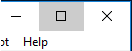
Changes: The main d7x user interface is now re-sizable, and is slightly smaller by default (to fit a 800×600 resolution, which it is still only slightly larger than this in width.) A more minor change is that it also has added the same slight gradient background as the new KillEmAll interface.
The smaller interface now serves to replace the d7x “safe mode” interface which was smaller and re-sizable as well. Consolidating both (separate) user interfaces into one will allow for faster and more consistent development as this single user interface is updated with d7x code and altered graphically as time progresses.
Because the d7x “safe mode” user interface also had the advantage of being lighter/faster due to removing the “System Info” tab and startup checks (some involving WMI which can slow down startup) “safe mode” functionality persists as an option in this update, and will not be removed, although the actual separate interface itself was removed. The functionality now uses the main d7x interface but maintains the ability to skip startup checks from the “System Info” tab, which is also hidden from the user in this mode. The custom logo and top info from the main interface remains however, but the status info is not functional (see pic) and currently the option to switch back to d7x “normal mode” is no longer a button, but is now under the same menu item as is getting to “safe mode” (see pic.) Some of the non-functional top info will be added (likely the OS info and all that is covered in the pic below) but NOT the RAM utilization and the CPU/PageFile which are normally updated in intervals of seconds.
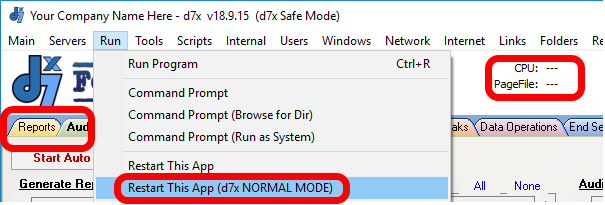
Additions:
- d7x.cmd (During a previous update I believe this went unmentioned.) Under Check for d7x Updates in d7x Config, a new
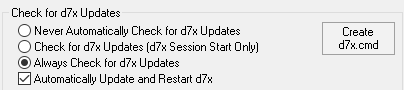 button “Create d7x.cmd” exists which creates a batch file in the same directory as your “d7x vX.X.X.X.exe” file. This batch file can be used to consistently start d7x with the same filename, for anyone scripting launch of d7x in some way. During any update, when this batch file (of this name) is detected, d7x will update the batch file to start the new “d7x vX.X.X.X.exe” filename, therefore you won’t need to change a thing.
button “Create d7x.cmd” exists which creates a batch file in the same directory as your “d7x vX.X.X.X.exe” file. This batch file can be used to consistently start d7x with the same filename, for anyone scripting launch of d7x in some way. During any update, when this batch file (of this name) is detected, d7x will update the batch file to start the new “d7x vX.X.X.X.exe” filename, therefore you won’t need to change a thing.
- Added all options from Work With File (except blacklist functionality) to the Examine Target shell extension installed by d7x (optional) including automatic signature checking on the examined file, checking hashes against the current blacklists if used (used/updated via Malware Search Tool 3000 and stored with your own definition files) as well as automatic VirusTotal.com queries for existing hashes and manual queries for items not already hashed by VirusTotal utilizing Sysinternals Sigcheck.exe (subject to it’s query limit/4 per minute limitations.) See pics.
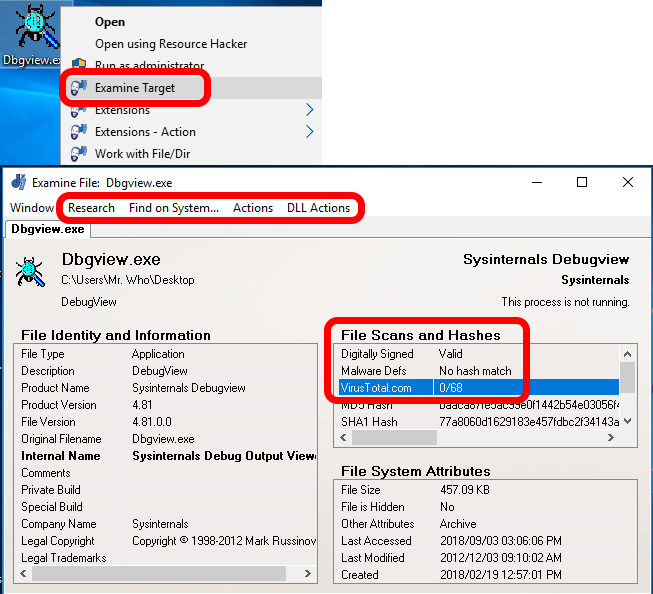
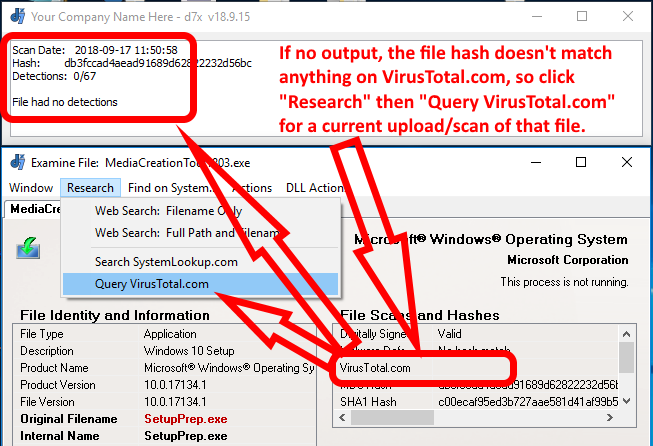
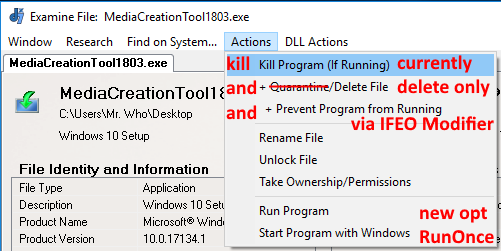
The new option for “Start Program with Windows” will prompt to add the program to either the Windows registry’s HKLM “Run” key, or the second (new) option is to add to the “RunOnce” key instead.
Of course the “RunOnce” key runs the program once and removes the entry for subsequent restarts, however you may not know that “RunOnce” also launches programs in an administrator context and BEFORE Windows Explorer (explorer.exe) and many other user login related tasks, waiting for the program to terminate prior to loading Windows Explorer as the shell.
v18.9.7.1
Fixes:
- FTP functions requiring the creation of /Nested/Paths/More than one/Level/Deep were failing. This was notable with reports uploading functionality (entire dir, not zip) which was not creating all of the appropriate nested paths based on your settings from the Reports tab, and when failing to create the paths all reports were uploaded to the FTP root dir. Fixed.
- Debug submission upload to the server was failing (this did not affect the email submission); this was actually fixed in v18.9.1.0 last week.
Additions:
- New menu options/functionality added to the dialog used by KillEmAll to examine individual files. This dialog should also be added to Malware Search Tool 3000 in the next few releases.
- The same dialog mentioned above was also added as the new “Examine Target” right-click context menu in Explorer, which when completed with all functionality will replace the older “Work with File/Dir” option that appears in the context menus.
v18.8.31
Fixes:
- Report storage format backslashes were creating failures when using “Move reports to FTP server” and not zipping reports, due to a double path/forwardslash was being created when a trailing backslash was used in the Config > Reports > Remote storage format variable syntax.
- Full Auto Mode was re-running all reporting options in the left column of the Audit tab after every reboot.
- Full Auto Mode was reporting that it wasn’t completed, even when it was, if you started it a second time.
- The Reboot (Force) internal d7x functionality had two issues: First, it prompted the user to reboot with a Yes/No dialog during Auto Mode when it should have just rebooted without prompt. Second, after the reboot d7x failed to restart itself automatically in order to resume Auto Mode.
- Saving changes to the tech password or other registration/account credentials may not have saved these settings to the older d7II license format, and although backwards compatibility is not planned on being supported with any future changes, this would also cause the changes to not be embedded when creating a new RDT (as a result, if you changed the tech password, your RDT would still contain the old password, therefore it would always prompt for the new tech password upon launching it on the remote system.)
Changes:
- Old report directories/zipped files are no longer uploaded, only the current report directory (zipped or not) will be uploaded to FTP server.
v18.8.23.1
New
- Added specific error messages on connection/login failures to Config Mgmt Portal and in several other operations that communicate with our servers (for example the “Invalid Credentials” message can alert you, so you don’t get the “IP banned; too many invalid login attempts! Please contact support…” message!) These specific error messages were introduced a few builds prior, but were available only when registering the app for the first time, causing things like running from the d7xRDT to display more generic errors.
Fixes:
- Last release had a bug causing various internal operations in d7x (most notably Malware Search Tool) to fail to recognize the Windows directory, causing operations relying on that path to fail (e.g. examining the Hosts file, searching the Windows folder in MST3k, etc.)
- The d7x “Safe Mode” window was missing options for Malware Search Tool and dUninstaller which appeared in the main interface, causing other items in the “Safe Mode” UI to perform different behaviors.
v18.8.21.1
Today was a minor update which should hopefully resolve some uncommon behavior where a few people reported not being able to save FTP config settings for self-hosted usage, specifically the settings were wiped when shutting down/restarting d7x.
Additionally the Malware Search Tool and it’s definitions update check still reported defs from 2016 were current, despite the recent update on August 8th, 2018. This occurred unless you deleted an older d7II_Updates.ini file from the .\Modules directory. The tool still relied on d7II update information which is not being downloaded/updated through d7x when the info file already exists. This behavior has been fixed and it should now rely on the d7x update information, which is updated at least at the start of every new session.
Note that even after this update, if you perform an update check through the Malware Search Tool prior to the d7x updates information has been refreshed, it will download the latest definitions yet display a current date of [ ] nothing when it reports the successful update (this is expected.) Also worthy of note is that the “Check for updates” in the Malware Search Tool does not perform or force a full d7x update check, and relies on the existing d7x update behavior.
v18.8.13.x
New:
- Added Windows 10 build number to the OS display (e.g. Build 1803)
- FTP over SSL is now available to Self-Hosted users, including both Implicit and Explicit SSL support. (d7x Cloud users were transitioned to SSL a few releases back.)
- New FTP setting “AutoFix” to ensure standard server settings/ports when using SSL. Be sure to disable if using non-standard ports, especially with Implicit or Explicit SSL.
Changes/Fixes:
- Newer d7x based FTP code has replaced ALL d7II based FTP code, even for non-SSL connections.
- Reports uploading and related functionality is rewritten and 100% d7x code. This fixed a bug where d7x (and d7II) were not uploading previous session reports from the same PC, but only uploaded the current session’s reports.
- Fixed a bug from this weekend’s release where d7x did not think it was properly connected to dCloud, causing functionality failure in Config Mgmt Portal. Note this weekend’s issue did not affect Self-Hosted configurations.
v18.8.7.x
New: Config -> Behavior tab -> Updates section -> Create d7x.cmd button. This creates a ‘d7x.cmd’ which can be used to start d7x consistently by using the same filename. This is convenient when creating a shortcut or using another script to start d7x after an update is processed that would give d7x a new versioned filename (e.g. ‘d7x vX.X.X.X.exe’)
Fix: Fonts that formerly displayed in bold (e.g. in the alerts column of the System Info tab) are now properly displaying as bold where they should be.
Fix: Although new license purchases were not affected, the previous version did not allow existing d7II based license holders to register a new copy/download of the software without an existing Reg.Settings.dat file from a previously registered copy of d7x or d7II; this has now been resolved.
Fix: Definitions Merge/Download update checks now use the exact server time for file data comparison (this was previously calculated at upload from the local time, which occasionally caused a minute difference, or consistently a minute or two difference with large definition sets, and this triggered the update/merge prompt on startup or session start when it really shouldn’t have.
Fix: Definitions Merge triggered an inactive d7II subscription message. The merge was redesigned using d7x code to replace the older dFunk merge process, but unfortunately you will notice it now takes longer (we’re working on that…)
Not so new: “dFunk/MalwareScan” underwent it’s third incarnation and has been adopted into the main d7x code base and binary, and is now called “Malware Search Tool 3000” (it will replace your existing customizations for the former names, and is also available via the ‘Main’ drop down menu.) We’re trying to find a name more compatible with what it actually does, rather than something weird or misleading. Suggestions are welcome, but please try to avoid names sounding similar to other apps. It may not stick since we had also considered integrating the interface into KillEmAll and dUninstaller, but this may or may not materialize.
Also, with any luck the “Check for Updates” option in the main menu is now functional, and since optional updates are already advertised in the lower status bar, this menu option should auto-update to any optional updates that exist and are advertised in the lower status bar (e.g. d7x itself, d7x or legacy modules, default custom apps profiles, test pack, etc..)
v18.7.3x.x
For the most part, look for Self-Hosted FTP and Email/SMTP functionality changes, fixes, and improvements as they are switched to the new d7x code platform, with the exception of reports storage for FTP. There was a bit more but it didn’t make the list because I didn’t write it down, and it was kinda minor because I can’t recall at the moment…
What comes next is finishing the move to d7x code for FTP reports storage, which will allow us to enable the new SSL/AuthTLS functionality for FTP, which is already a functional piece of the d7x code platform. Look for that soon!
d7x will update itself on next launch, and as always you can download manually from the d7x Manual.
Changes:
- Password protected startup (if configured) should no longer prompt for password after updating config from Config Mgmt Portal. (this previously occurred only if d7x was started via double-click or without command line arguments.)
- FTP/Email settings are no longer saved in d7II format due to new features, but d7x will still import d7II legacy configurations.
- FTP server settings are combined (meaning if you use the same server for both Config/Defs/Apps as well as Reports, they are now configured in one server slot and not two.)
- For d7II usage, which again should only be necessary for “Offline” tab needs, please use in the .\d7IIv3 subdir only (do not use d7II.exe in the same dir as d7x.exe any longer, but you may use d7II in the d7IIv3 subdir of d7x; NOTE this will maintain a separate .\Config directory and contents.)
- The Technician Password prompt (used with various functionality) now accepts your d7x Subscriber Account password. NOTE this cannot be used for extracting configs from the Config Mgmt Portal (or d7xRDT) when encrypted with the technician password.
- When you specify an incorrect Technician Password for configs downloaded from Config Mgmt Portal (or d7xRDT) you are prompted as such and given the opportunity to try extraction with a new password.
- The above feature of prompting for password extraction now applies to all compressed archives provided that Auto Mode is not in process. NOTE that actual support for password protected archives will be added to the custom apps system at a later time; at this time your tech and account passwords will be tried should any existing archive fail to extract with a password error.
- New subscribers should no longer need to wait for manual setup/activation of their account, and will only need the d7x Account Credentials emailed automatically after purchase; d7x will automatically download the user license (this does not apply to existing subscriber accounts.)
- The Dirty Volume check has been bypassed when forcing a reboot from within d7x.
Fixes:
- The test email button in d7x Config is working again! 🙂
- Some email settings failed to send under some cirumstances (fixed.)
- Some self-hosted FTP operations may fail with the previous release (fixed.)
- Right-Click menu options installed in Windows Explorer (e.g. Work with File, Run with Parameters, etc.) were not pointing at the correct file when started (fixed.)
- Splash screen remained behind a few times when it shouldn’t have (fixed.)
Fixes in v18.7.31.1
- Fixed system restore reporting disabled when it wasn’t.
- Fixed prompt that (when enabled) showed that new definitions were found on the server when no defs were ever uploaded.
New Features and Improvements:
- New in v18.7.31.1: DataGrab now automatically backs up the \System32\DriverStore\FileRepository
- New SMTP server settings: “AutoFix” can connect some server misconfigurations, and “Authentication Method” now allows new methods NTLM, Plain, CRAM-MD5, and an Auto selection feature (previously it only supported Login/Basic.)
- New Email and FTP connection error messages are detailed, no more guessing when testing a config… Additionally the Email failures offer a full log option. See pics below!
- New FTP configuration interface (not all will be adapted, but more areas in d7x config will be adapted to this interface soon to save screen real estate and lessen confusion for certain groups of settings.)
- Due to combined FTP server settings (see changes) you can now configure up to 3 additional FTP server addresses; regardless d7x will only use ONE server for each operation type (either Config/Defs/Apps or Reports.) This builds on the existing feature to configure alternate server addresses when your local DNS isn’t setup to use your external server’s hostname, or you use IP addresses (e.g. WAN can connect to ftp.somewhere.com whereas LAN can connect to 192.168.1.3 or similar.)
- Also building on the previous feature, ALL operations now adhere to the standard that should one FTP server address fail to connect, d7x will attempt to connect to the next one in the list (which is configured for that operation type.)
- FTP servers no longer need to be ping-able when alternate servers are configured; a full connection/login attempt is now performed to determine which server address is used for connection, but is significantly faster than previously (provided that a server is on the other end to accept or reject the request, or if the DNS hostname cannot be found.)




v18.5.18.1
This release fixes an Email failure in SMTP configurations that use either the “No Encryption” or the “SSL only” option. Those using TLS via the “SSL/TLS” or “StartTLS” SMTP settings were not affected by this issue.
Also fixed this release is the “Send Test Email” button in d7x Config which always returned a successful result, even if it failed to send.
v18.5.7.1
Today’s release adds only one notable improvement to the custom apps download capabilities, which facilitates the download of AdwCleaner using the improved non-direct URL option. This was necessary when updating the custom apps package for this default app, as well as the Auslogics DD Portable which also needed a newer download URL. The default custom app profiles are updated automatically and without notification.
Please Note: v18.5.7.1 is NOT a ‘FastTrack’ build as it will be detected by previous versions, rather this version is actually a ‘Release’ build (which also fixes the bug in prior versions causing this issue.) For this reason, the only update notification will come as an optional prompt when manually checking for updates (which will incorrectly inform you it is a ‘FastTrack’ build.) Please update to this build in order to resolve the issue with FastTrack/Release build detections!
v18.4.28.0
Fixed an issue where d7x failed to start with the “System Mode” d7x Startup configured (d7x Config > Behavior tab > Startup Behavior) when d7x was started without all of it’s resources already downloaded, which is always the case when deployed remotely via d7xRDT. One of the d7x Resources (d7xSvcWait.exe) is required for this mode to function properly.
Side Effects: The next normal launch of d7x (non-system mode) on that PC would determine that a temporary d7x service was installed, and at this point it will be removed by choosing the “Abort” button. See pic. 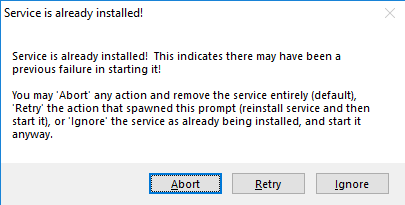
FYI: A good work-around that would’ve worked in this case to start d7x in normal (non-system) mode is to force the d7x startup prompt. Do this by holding down the CTRL key while starting d7x (a great time to do this is after clicking OK on the UAC prompt that fires when you launch d7x), and then choose the “Normal Startup” option which would bypass the pre-configured “System Mode” option causing the failure.
[Release Build] v18.4.18.0
Download via the d7x Manual (or update by launching d7x.)
- IMPORTANT: If you haven’t read yet, d7x v18.2.3.0 and all previous versions will no longer self-update or recognize update availability. Please see this post for more information including specific update instructions (copy the latest “d7x vx.x.x.x.exe” file into your d7x folder, delete the old version, and re-create your d7xRDT if one was used.) Please accept a sincere apology for any inconvenience this may cause.
New Features in d7x v18.4.18.0
- Lock Screen and Unlock Screen: These d7x features have been added to the list of functions available to assign to your custom list boxes in the main interface. (from the Config -> Custom Apps tab, or the “Add App / Function” floating window, select either “d7x ALL Functions” or “d7x Misc”, then type “lock” or “screen” in the search box.)
- Lock Screen: Added prompt to verify that the tech knows the Technician Password before allowing the lock screen to be enabled. This prompt will occur ONLY ONCE per session, and does NOT apply to the new custom Lock Screen option above when run during Auto Mode.
- Config UI: Custom Apps and d7x internal functionality (Custom Apps tab) now displays the detailed description in the lower pane when clicked on (so you don’t have to switch back and forth between the Edit/View tab and the Assign App tab if that’s what you’re doing…)
- Config UI: Improved search option on Custom Apps tab to include item descriptions for d7x internal functionality.
- Config UI: (Servers / Email tab) Added link to our software FAQ on the website to explain troubleshooting Gmail (specifically regarding MFA and the “Less Secure Application” Google options, which also links directly to them on Google the account site.)
- Updated search engines: (Config -> Browser/Search tab) Removed Scroogle (no longer in operation) and Dogpile (which at one time was worthy but no longer.) Added Duckduckgo and Bing (for some reason…) Separated Google searches to specific English, Encrypted, and English/Encrypted options.
- Mail Password Functionality: Restored functionality utilizing Nirsoft MailPV.exe for mail password gathering functionality. This was previously disabled when Nir updated the app to remove command line arguments, unless you had below a certain version of that .exe still in your .\3rd Party Tools directory. Since then Nir has released new versions that re-enable command line arguments, but they must be downloaded from a password restricted area; d7x has been updated to download the new MailPV.exe from that area so it can once again function as previously expected.
- New password protected download functionality was implemented for this feature, and although this is not yet available as a configurable option for other custom apps, expect that to be added to the custom apps configuration interface in a near future update.
Bug Fixes in d7x v18.4.18.0
- d7x and d7xRDT Crash: Fixed a scenario where a semi-random crash would occur for certain users/configurations when either starting d7x or when saving the Config. Since the issue occurred during d7x startup, it was also seen when deploying from the d7x Remote Deployment Tool.
- d7x Slow to Close if…: Fixed an issue causing d7x to close far more slowly depending on how long it was left running. For example on an average system if left running on the tech bench over the weekend, it could take up to 5 minutes or more to close itself. This was most notable when a self-restart or Windows restart was invoked from within d7x after it had run for an extended period of time, and mostly a problem for d7x cleanup routines if a Windows restart was invoked from outside of d7x (e.g. by the user or a custom app.)
- Info Report / Product Keys: Fixed an issue which caused an error “system cannot find the path specified” when generating an Info Report, specifically during the “Getting Product Keys” routine.
- Client ID and Reports Directory: Fixed: Removed a temporary work-around (in place to resolve some FTP upload issues) which was creating these values after filtering out many non-alphanumeric characters, most visibly this replaced spaces with underscores.
- Client ID/Ticket Number: Fixed: The “Client Name” and “Ticket Number” used in reporting were set to default values with each restart of d7x after the first session start, or any time the session start prompt wasn’t shown. This caused issues or failures in uploading reports using incorrect filenames particularly when uploading for PC Repair Tracker integration (unless prior to uploading reports you manually invoked the session start prompt by clicking the “# / Name” label on the System Info tab, which did reset these to the proper values.)
- Lock Screen: Fixed Lock Screen interface not displaying the password prompt when the unlock button was clicked, and also not resizing to cover the entire screen.
- Config UI: Fixed issue where all hovering the mouse over any checkbox on the “Behavior/Updates” tab always displayed the “Activation Check” details in the lower description pane instead of the details for that specific item.
- Config UI: Fixed issue where search option on Custom Apps tab sometimes displayed results without the search term.
- FTP Upload Failure with Integrated Apps: Fixed an issue where uploading from the Integrated Apps tab (under the Config -> Custom Apps tab) would fail to upload files such as dSupportSuiteSetup.zip; also the FTP Upload functionality now accepts .exe as well as .zip files as might be expected.
- Space Freed / 0 bytes: The v18.3.x.x releases reported 0 bytes deleted during any Maintenance based operation or when temp files would be deleted; the 0 byte message applied to user interface prompts as well as the Work Report, but was not respective of the space that was actually freed (as all features were working properly, only the reporting of freed space was incorrect afterwards.)
- Disable Windows Defender: Restored the functionality to disable Windows Defender (Config > Behavior tab > General Behavior section) which was not working properly depending on the build of Windows 10 and possibly 8.x as well, by implementing some new methodologies to accomplish the task.
- d7x Desktop Shortcut: (Config -> Session) is now corrected automatically after updating to a new version of d7x (due to the differing filenames.)
Other Changes in d7x v18.4.18.0
- Offline mode functionality has been removed entirely pending a rewrite, and will be re-introduced in a future update as separated from the current main interface. The visible Offline tab remains in the current build but functions as described below.
- Offline mode functionality is used in working with OSes on partitions other than the active/system partition, e.g. from ‘Tech Bench’ PCs or WinPE boot disks.
- Please continue to use d7II.exe for all Offline related functionality. With each new launch/instance of d7x, on every first click of the Offline tab you will be prompted to run d7II instead (from d7x\d7IIv3) which will download as necessary.
- NOTE: dFunk (aka MalwareScan) is NOT affected, so it can be launched via d7x itself without issue, or as a separate exe it can be launched by itself from the d7x\Modules directory (you would then point it to an offline OS installation by selecting the desired partition’s drive letter from the drop down selection box.)
d7x ‘Fully Loaded’ SFX
The ‘Fully Loaded’ SFX available for download from the d7x Additional Downloads section in your dMZ account has been updated to the latest version, and includes the latest Custom Apps configurations as well as some new custom Menu defaults for the d7x main interface (e.g. Links, Folders, Registry, Search.)
Please be aware this is a fully pre-populated and configured copy of d7x and is only for NEW configurations of d7x. If you extract this to an existing d7x directory it will overwrite ANY existing configuration, including logo files, with the exception of your product registration and Technician Password.
If you wish to start over fresh using this configuration, it is highly recommended to extract this to a NEW directory and when running d7x for the first time, use the Browse button to import your existing Reg.Settings.dat file from an already registered copy of d7II or d7x, which contains your product registration and Technician Password.
Always remember: If you run d7II or d7x on any system and do not use “End Session” to close it, running any subsequent d7x version from any other location will in turn launch the d7x .exe that was used to start the session, as well as use it’s configuration instead. Always “End Session” when closing d7II or d7x on any PC you intend to use/configure multiple copies on, prior to launching the d7x .exe in any other location.
Changes in d7x v18.3.x.x
- New: Technician Password correction! When extracting an encrypted config archive, d7x will now prompt if the technician password (used for archive encryption) is incorrect, allowing the option to retry as many times as necessary.
- Previously when encrypted config extraction failed due to an incorrect password, d7x was launched with blank config triggering a first-time registration prompt on launch. This has actually been an issue since d7 Premium with dCloud, but rarely a problem since typically no one changes that password.
- By having few options in d7/d7II/d7x that require it’s manual input, this is why it can easily be forgotten and not become an issue for quite some time. It usually takes a new major release (d7II, and now d7x) when those opting for the “clean download/setup” can bring this on with new configs created using different technician passwords entered during the initial registration process.
- New: d7xRDT v18.3.17.1 and above will self-update it’s own binary when deployed, to ensure server connectivity with updates as changes are required.
- Fixed: Failure to run scripts within custom app configurations that used the %scriptdir% variable to point outside of the 3rd Party Tools directory. Possibly other cases were an issue resulting from the bug. Further, some custom apps were failing without a download URL being configured.
- Fixed: d7x sometimes failed to restart itself along with Windows. Previous versions ran shutdown code which removed the startup entry responsible for launching d7x after a Windows restart; this also stalled auto mode operation until d7x was manually launched again.
- Fixed: Issues and failures related to reboot options to put Windows in Safe Mode, including a failure with the custom internal functionality “Safe Mode w/Networking Mod” which is now working properly.
- Fixed web links opening in the d7x internal browser despite being configured to use the system default web browser.
- Fixed: Starting with d7x v18.3.16.0 and d7xRDT v18.3.17.1 self-updating is once again functional. All previous versions will fail to establish secure communications with our servers after Feb. 26th, 2018.
- Change: The d7x window’s title bar previously forced the version display, ignoring user preference (this is by design for TestBuild and FastTrack releases, but now temporarily removed in FastTrack versions until the first Release version follows soon.)
- Change: d7x v18.3.16.0 to d7x v18.3.17.1 do not completely force shutdown/restarts but allow waiting for apps to close within the Windows configured hung app timeout value (after which the system shutdown/restart is forced.) While this change is as much of a feature as an issue in some cases, in others it should be reverted back to the old behavior soon, or allow for user configuration/prompt. (Feedback on this change is appreciated.)
- More was done, and more is to come…
Changes in d7x v18.2.x.x
- New: Config > Personalize contains two new settings “Display Config Name in Title Bar” and just under it “Include Config Date” will display the current config name and date used in the Config Mgmt Portal
- Fixed: The existing setting in Config > Personalize to “Display d7x Path in Title Bar” is now working again.
- Fixed: “Full Auto Mode” may repeatedly reload default settings for the “Audit” tab if d7x or Windows restarts for any reason, and the mode has already progressed to another tabs; the effect would be that the checked items will run all over again.
- Fixed: Zip reports for upload to FTP server (most notably used with PC Repair Tracker integration) may fail depending on your configuration. The issue is resolved in our testing; please report any further issues.
Changes in d7x v18.1.x.x
- New: Automatically assigns %computername% as the client %name% used in reporting. As a result, uploading reports (to FTP) for the current session will succeed without error when a client %name% is not set from the new session dialog (this dialog should also now appear by default in unconfigured copies of d7x.)
- New: d7x FTP code replaces d7II FTP code for downloading custom apps stored on a self-hosted FTP server. (TODO: Replace report uploads still using d7II FTP code.)
- Change: Various d7II-specific code has been replaced with d7x-based replacement code. Affected areas include manipulation of user profile directories by various procedures, loading/saving file data, loading/saving of (d7II compatible) d7x configuration settings, and more. Benefits include stability with improved error handling, and speed with fewer disk read and especially disk write operations.
- Change: d7II v3.x files (when downloaded automatically) are now saved to the d7x\d7IIv3 subdir; the d7x\Config dir is also automatically copied there to separate config settings as d7x transitions to using newer features and settings not compatible with d7II. We would prefer you to copy your d7x\Config dir to the d7x\d7IIv3 dir after settings changes in d7x (and also copy the d7x\Modules to d7x\d7IIv3 if definitions files are altered through d7x.) See the “d7II v3.6.87 Update Information” section above for more details.
- Change: The “Start Session” config option “Automatically generate System Info Report” now checks Windows Activation for the report, even when Windows activation checks on Vista and above are disabled (also changed to become the new default) when loading the System Info tab.
- Change: Moving reports to a UNC path (via End Session tab/config) and emailing the reports are affected by new code replacements, which is in preparation for modifications and new functionality.
- Fixed: Audit and Tweaks Auto Mode were previously bugged and never triggered the flag to signal that they had completed all tasks. As a result, changing the Auto Mode profiles (top right selection box) would fail with a user prompt explaining to stop the current task before switching modes.
- Fixed: KillEmAll (v5 internal) had improved kill routines that were terminating critical Windows 10 processes (one in particular caused UI issues in d7x, Windows itself, and other apps) therefore internal logic was improved/added for additional Windows 10 processes.
- Fixed: Windows activation checks on Vista and above were occurring more than necessary; this is an issue on Vista and above because it is a slow process and causes the d7x UI to hang while it is running.
- Fixed: Some web links initiated from d7x may prompt you twice before opening the link.
- Fixed: Fab’s AutoBackup not launching AutoBackup6ProTrial.exe after download. Improved detection of existing AutoBackup[x]Pro.exe files.
- Fixed:
Issue: (Manual Resolution Available)Fab’s AutoBackup button continues to launch the extract utility if any AutoBackup[x]ProTrial.exe files are found in a \3rd Party Tools subdir from previous d7II/d7x v17.x usage.A fix is planned, but deleting the file will resolve the problem entirely, as well as enable the new Fab’s AutoBackup fixes to former functionality and new behaviors.The issue is now resolved. - Fixed: When a system was configured to use more than two DNS servers, the display on the System Info tab was not truncating the display info.
- Remaining Issue: Unfortunately the hover tooltip and lower status display is not displaying the full list of DNS servers.
- Fixed: Session start tasks were not running when launched from d7xRDT (Remote Deployment Tool) as configured, including asking for client name/ticket number, installing context menus for explorer, creating the desktop icon, correcting time zone, etc.
- Fixed: Incorrect reporting of drive space freed by temp file and maintenance routines (most routines were reporting available space after the cleanup, not space freed by the cleanup!)
- Fixed: End Session tab settings not loading from the d7x safe mode UI, as well as (re)loading on the normal UI every time the tab is switched back to End Session, and reloading again when actually ending session if triggered from the top right red X button, but after the button is pressed, negating any manual/temporary config change you may have made on that tab previously.
Fixed-ish: Custom Apps and other integrated apps (e.g. Fab’s AutoBackup) stored on Self-Hosted FTP servers fail to download if located in the root FTP path (e.g. “/CustomApp.zip”) and not a subdir.- UPDATE: See the first item in KNOWN ISSUES for a resolution.
Crashes
The d7x Registry Search window may crash if you search more than once within the same Registry Search window. You may open multiple Registry Search windows simultaneously to avoid the issue. Note this will NOT crash the main d7x program, only the Registry Search window.
Functionality Issues (Other)
None are known at this time.
User Interface (Minor/Cosmetic)
Notice: Although the “Installed Date” value on the System Info tab is reported correctly in Windows 10/11, the value itself is now modified during every major Windows 10/11 update. Unfortunately, we were not able to discover any other method to obtain the original installation date.
Issue: d7x lower status bar may report “Idle…” when busy (or an idle/display message) during an Auto Mode. Specifically, Malware Auto Mode configurations using KillEmAll settings/options at the top can trigger this behavior, though it may also be caused by various other reasons in any Auto Mode.
Subsequently, clicking anywhere within a d7x based user interface will trigger the “Not Responding…” Windows message. In this case, d7x isn’t updating the user interface appropriately, which causes both the status bar “Idle…” message as well as the Windows/app unresponsive behavior when the user initiates any type of interaction with one of d7x’s windows.
Please be assured that d7x is most likely doing what it should be, and therefore d7x should be left undisturbed for a reasonable amount of time (even in a state where the user interface is unresponsive) based on the last action performed or desired, in order to determine if there is any issue (beyond the broken UI status update.)
Cloud Features and Remote Usage
 New ‘Config Mgmt Portal‘ (first item under the ‘Server’ menu) combines the separate dCloud/Self-Hosted FTP portals from d7II, and rewrites all server communication functionality with regard to config sets and definitions. d7x v18.3.16.0 and above add user prompts if the technician password (used for archive encryption) is incorrect, allowing the option to retry as many times as necessary before failing.
New ‘Config Mgmt Portal‘ (first item under the ‘Server’ menu) combines the separate dCloud/Self-Hosted FTP portals from d7II, and rewrites all server communication functionality with regard to config sets and definitions. d7x v18.3.16.0 and above add user prompts if the technician password (used for archive encryption) is incorrect, allowing the option to retry as many times as necessary before failing.
New d7x Remote Deployment Tool (aka ‘d7xRDT’) can be created in the Config Mgmt Portal (above.) d7xRDT is the new implementation of d7II’s ‘SFX Mini‘, and is re-coded from the ground up. Although a little larger than before, it does enable more functionality. While some new features are technically still on hold, this release adds a few improvements (over d7II SFX Mini functionality):
- New password prompt option during initial extraction prevents unauthorized usage of the Remote Deployment Tool without requiring password protected startup on the d7x .exe itself.
- Created using your custom branded application icon (as configured in d7x/d7II, else the default applogo.ico is used)
- Using elastic IPs in place of hostnames to resolve dCloud connectivity issues in situations where a particular ISP creates an issue with DNS or hostname based filtering.
- Capable of connecting to a d7x based “dCloud” server (not yet implemented) which uses SSL communications and can use HTTPS for login and uploading, allowing full dCloud communication, while bypassing any network restrictions on FTP protocols even over SSL channels.
- New in v18.3.x.x: Technician Password correction! When extracting an encrypted config archive, d7x will now prompt if the technician password (used for archive encryption) is incorrect, allowing the option to retry as many times as necessary.
- Previously when encrypted config extraction failed due to an incorrect password, d7x was launched with blank config triggering a first-time registration prompt on launch. This has actually been an issue since d7 Premium with dCloud, but rarely a problem since typically no one changes that password.
- By having few options in d7/d7II/d7x that require it’s manual input, this is why it can easily be forgotten and not become an issue for quite some time. It usually takes a new major release (d7II, and now d7x) when those opting for the “clean download/setup” can bring this on with new configs created using different technician passwords entered during the initial registration process.
- Note d7xRDT only works with d7x and is not actually able to download d7II.exe, so it cannot serve as a replacement for the current d7II SFX Mini to deploy d7II remotely.

Config/definition storage and sync (dCloud/Self-Hosted FTP) functionality has been replaced entirely with new d7x code, and include a few minor new additions to the user experience, as evidenced by the optional startup prompt shown here.
This d7II feature is used to merge definitions when starting a new session, and in d7x it was expanded to offer a download only option, and a description of what the “merge” actually does. When a config on the server is newer, this is also be an option within the same user prompt.
Note: The data crunching part of the definitions “merge” is still handled by d7II code (in fact via the dFunk.exe module) as before, but d7II.exe’s involvement in determining updates, retrieving the current defs, and putting updates back on the server was replaced entirely with new d7x code.
New KillEmAll v5 Integration
KillEmAll v5 has been integrated into the core d7x binary, replacing the previous d7II based version of the program. (It has not been included as a separate/stand-alone executable.)
- Fixed: improved kill routines were terminating critical Windows 10 processes (one in particular caused UI issues in d7x, Windows itself, and other apps) therefore internal logic was improved/added for additional Windows 10 processes.
- New: should correctly save logs to the d7II Reports directory. This may does not yet include automated saving of file details when viewed through the file inspection window.
- Previous d7II/KillEmAll options for ‘Google’ web searches, VirusTotal uploads, file deletions/renames, etc. etc. are not yet available through the interface or the through the file inspection window.
- The previous ‘Suspicious Files’ search is also not available, but a more complete implementation (file system scan only) is found in d7II’s dFunk module used for manual inspection of the file system and registry.
- The previous version of KillEmAll with most of these missing features is still automatically downloaded as a separate exe along with other d7II modules, but the separate exe is and has always been a slightly older implementation of the internal version used in the last version of d7II, and will miss any included automatic reporting features through d7II.
- KillEmAll v5 also uses a new engine for user-created definitions enabling some new possibilities, see these pages for more:
Windows 10 Support
- Added: Support for Windows 10 (minor differences from Windows 8.x) in “Restore Default Start Menu LNKs” repair functionality.
- Added: Windows 10 to custom app platform/OS restriction settings. If not configured, behavior should not change. Backwards compatibility note: This is the only area in d7x configurations where d7II may (and likely will) erase the setting entirely when used to edit the same custom app configuration.
- Added: Windows 10 recognition on System Info tab (also resolving the annoyance of the Windows 8.1 Update 1/not installed alert on Windows 10)
- Removed: “Automatic Updates are Disabled” check from startup alerts on Windows 10, since the update setting (and it’s associated Windows user dialog) no longer exist in Windows 10.
Other Misc Improvements
- UTC Adjustment settings no longer necessary; removed from Config > Regional Settings (on first tab.) These were previously used in converting various dates from UTC, such as Windows event log entries when viewed through the internal d7x Event Viewer.
- Automated time zone changes now function properly with ALL Windows versions when configured; setting in Config > Regional Settings (on first tab.) Previously automation was unsupported only on Windows Vista.
- Automatic correction of the desktop shortcut target for the reports path (when optionally created during Start Session) if the reports path changes for any reason during the session…
- Screen saver prevention and certain other configuration settings now reflect config changes without requiring d7x to be restarted (improved from d7II)
Annoyances Resolved from d7II
Some issues discovered may or may not have been known in the final release of d7II v3.6.86, but were discovered while investigating ported code…
- Fixed method of launching the Windows “About” dialog which caused scrambled text in the native Windows prompt (this is launched when clicking the “Installed Date” area on the System Info tab.)
- Fixed a minor issue where system restore points created from the “Windows” drop down menu were created using a generic name, not the one you typed in the prompt.
- Fixed dUninstaller bug: failure to apply the proper silent uninstall switches when processing installers created by Inno Setup.
- Fixed DataGrab bug: failed to create a registry export of ODBC settings from an offline OS/partition in some circumstances.
- Fixed issue in multiple functions used for both active and offline OS partitions, where a 64bit OS partition may not have been detected properly affecting functionality dealing with directory structures such as “Program Files” vs. “Program Files (x86)”
d7II v3.6.87 Update Information (No Code Change)
d7II.exe has been updated to v3.6.87 (version increment only) to satisfy future notification prompts, and made available for use as a backup in the event of d7x failure. This should be done automatically when updating to d7x from d7II.exe, but if you aren’t updating from d7II you can always download this via the prompt using the d7x “Main” menu > “Check for Updates” option, or use this link.
UPDATE: Some users have reported d7II.exe as zero byte after an update to d7x is initiated from within d7II; in this event, please delete the zero byte file and then re-download d7II.exe via the method above.
We now prefer d7II to reside in a .\d7IIv3 subdirectory from the main d7x folder (wherever your d7x vx.x.x.x.exe resides.) Prior to the first time usage of d7II.exe, the .\Config directory should be copied into .\d7IIv3 directory, and if configuration changes were made through d7x that would affect d7II operation, the same should be done when starting a new session from d7II. Copying the .\Config directory should not be necessary if it was done at least once at any point in time (unless d7x registration/account changes were made), or if you are resuming a previous session started by d7x.
Latest News
-
CryptoPrevent v23.5.5.0 just released! v23.5.3.0 Fixed an issue sending email with Office 365 SMTP...
Read More -
d7x v23.1.12 Release Notes Resolved an issue where DataGrab would backup everything except your...
Read More -
d7x v22.8.10 Release Notes Resolved an issue with the “Reset Networking” and “Repair Winsock”...
Read More -
d7x v22.8.9 Release Notes Resolved an issue with the “Set Time Zone” feature on...
Read More -
d7x and Tweaky – Set Time Zone issue with Windows 11 (UPDATED Aug 9th 2022) UPDATE: this issue has been resolved in d7x v22.8.9 and...
Read More -
d7x v22.2.23 Release Notes It appears that d7x was not applying hidden file and...
Read More -
d7x v22.1.16 and v22.1.17 Release Notes Added Microsoft OneDrive integration for d7x Reports storage (see the...
Read More -
d7x v22.1.15 Release Notes Added a user requested option to change the Info Report...
Read More -
d7x v22.1.14 Release Notes A new ‘d7x Release Notes (RSS)‘ window will display the...
Read More -
d7x v22.1.7 Release Notes Added new d7x feature to show system info on the...
Read More

