Current Version: 1.0
EC2Tool is a utility designed for several purposes related to Amazon Web Services (AWS):
Amazon EC2 Backup Management! Automatically create new and delete old snapshots for existing Amazon EC2 volumes on a schedule, or via command line for scripting purposes. (Premium/paid feature.)
Amazon EC2 Imaging! Creating new images (AMIs) of your existing EC2 Instances via command line arguments for scripting purposes. (Premium/paid feature.)
As a secondary purpose, EC2Tool can also automatically reboot Amazon EC2 instances on a schedule or via command line for scripting purposes. (FREE feature!)
EC2Tool was originally created to be a one-time-purchase/perpetual license app to manage your EC2 snapshots without having to subscribe to a backup service. For this reason, EC2Tool can be useful for anyone with Amazon EC2 instances, including dSupportSuite users!
Download it today (above/right) to test the features and see if the app is right for you, then purchase for the automation! We recommend the ‘Setup’ version for full install/uninstall support, however we also offer a ‘Portable’ version which may be more convenient if only using the app for scripting purposes. There is absolutely no functional difference between the ‘Setup’ and ‘Portable’ versions, just the way it is packaged.
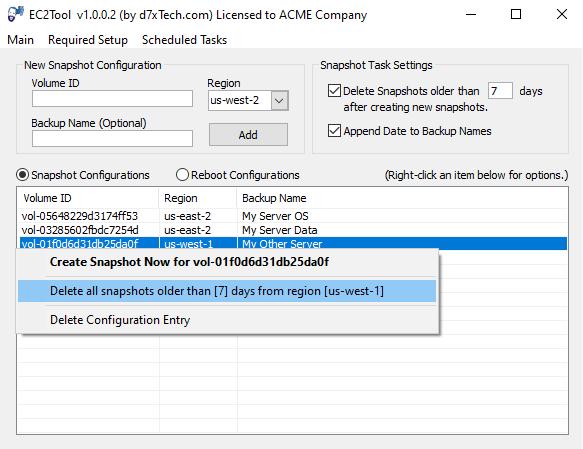
Manual
EC2Tool should be installed on any PC or server that will be up and running when you need it to automatically perform snapshot/reboot tasks (not the EC2 instance itself!) EC2Tool by default uses the Windows Task Scheduler for it’s scheduled snapshot/reboot tasks.
After installation, EC2Tool should be launched for configuration purposes. At a minimum, you will need to add your AWS Access Key (do this from the “Required Setup” dropdown menu.) Next you will need to add the volume IDs you want to create snapshots for, and/or the instance IDs you want to reboot. You will also need to input a purchased EC2Tool license key (do this from the “Main” drop down menu) if you wish to create or use automated/scheduled snapshot tasks or you wish to delete any snapshots.
Once configured the tasks can be tested manually by right-clicking on the configuration entry. When ready to create an scheduled task to automatically perform the snapshots or reboots, select to create the desired task from the “Scheduled Tasks” drop down menu.
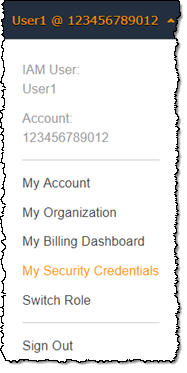
To create an AWS Access Key, you must first be logged in to your AWS account. From the top right area of any AWS account page you will have a drop down menu for your IAM username or root account name (which ever you are logged into), and clicking that will drop down a menu including an option for “My Security Credentials” (click that.)
On the Security Credentials page you will have several options including “Access keys (access key ID and secret access key)” (click here to create your AWS Access Key and Secret Key.)
Root Accounts vs. IAM User Accounts
Amazon AWS accounts come in two flavors, the root account which is of course the main login with access to all of Amazon’s services, and there are IAM user accounts which can be created with limited permissions. Amazon (and d7xTech, Inc.) recommend using an IAM user accounts with limited permissions where possible, and this includes creating AWS Access Keys.
Learn to create an IAM user here. When using an IAM user account, you want to assign the AmazonEC2FullAccess permissions policy to that user to ensure that all features of EC2Tool work properly.
EC2Tool.exe can be scripted with several commands as defined below: (At a minimum, you must complete the ‘Required Setup’ in the user interface to enter your AWS Access Key before command line arguments will work!)
EC2Tool.exe /RebootTask
The above will execute all configurations you have created in EC2Tool for rebooting instances. (This is a FREE feature.)
EC2Tool.exe /Reboot=[INSTANCE_ID] /Region=[REGION]
The above will reboot the specified instance. (This is a FREE feature.)
EC2Tool.exe /SnapshotTask
The above will execute all configurations you have created in EC2Tool for creating snapshots, also (if configured) it will delete any old snapshots the tool has created. (Premium/paid feature.)
EC2Tool.exe /Snapshot=[VOLUME_ID] /Region=[REGION] /Name=[NAME] /AppendDate
The above will create a snapshot of the specified volume, assign it a name, and append the date to the name. The /Name and /AppendDate arguments are optional. (Premium/paid feature.)
EC2Tool.exe /DeleteOldSnapshots /Region=[REGION] /Days=[NUMBER]
The above will delete all snapshots (created by this tool) older than [NUMBER] days. (Premium/paid feature.)
EC2Tool.exe /Image=[INSTANCE_ID] /Region=[REGION] /Name=[NAME] /AppendDate /NoReboot
The above will create a complete image (AMI) of the specified instance without rebooting the instance, assign it a name, and append the date to the name. The /Name and /AppendDate and /NoReboot arguments are optional. (Premium/paid feature.)
EC2Tool is compatible from Windows Vista/Server 2008 to Windows 10/Windows Server (2019 or current.)
All updates are included.
Latest News
-
CryptoPrevent v23.5.5.0 just released! v23.5.3.0 Fixed an issue sending email with Office 365 SMTP...
Read More -
d7x v23.1.12 Release Notes Resolved an issue where DataGrab would backup everything except your...
Read More -
d7x v22.8.10 Release Notes Resolved an issue with the “Reset Networking” and “Repair Winsock”...
Read More -
d7x v22.8.9 Release Notes Resolved an issue with the “Set Time Zone” feature on...
Read More -
d7x and Tweaky – Set Time Zone issue with Windows 11 (UPDATED Aug 9th 2022) UPDATE: this issue has been resolved in d7x v22.8.9 and...
Read More -
d7x v22.2.23 Release Notes It appears that d7x was not applying hidden file and...
Read More -
d7x v22.1.16 and v22.1.17 Release Notes Added Microsoft OneDrive integration for d7x Reports storage (see the...
Read More -
d7x v22.1.15 Release Notes Added a user requested option to change the Info Report...
Read More -
d7x v22.1.14 Release Notes A new ‘d7x Release Notes (RSS)‘ window will display the...
Read More -
d7x v22.1.7 Release Notes Added new d7x feature to show system info on the...
Read More

