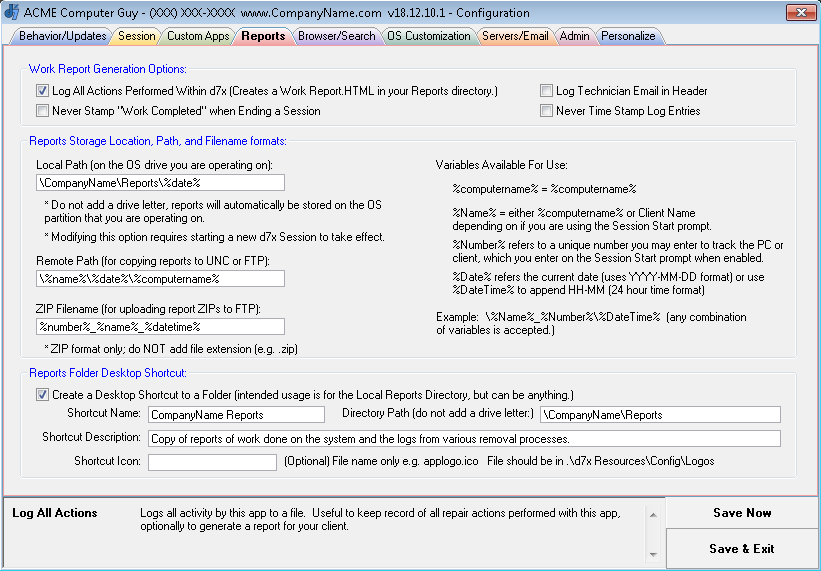
Work Report Generation Options:
- Log All Actions… – Creates a Work Report.html file in your reports directory with an entry for each action performed in d7x.
- Log Technician Email in Header – The header of the Work Report.html will have the technician’s email address (this is selected on the Start Session prompt, if enabled; see the Session tab in Config.)
- Never Stamp “Work Completed” when Ending a Session – This doesn’t add an entry at the end of the Work Report.html that states when the work was completed (normally added when using the End Session button to finish work on a PC.)
- Never Time Stamp Log Entries – Enabling this removes the time stamp in front of each action recorded that is performed in d7x.
Reports Storage Location, Path, and Filename formats:
Variables are accepted for each of the fields in this section, and are outlined in the Config interface.
- Local Path (on the OS drive you are operating on) – This is a path on the local OS partition where d7x report files will be kept during and after operation (if not deleted during End Session.) Do not add a drive letter, as the OS partition’s drive letter will always be automatically added.
- Remote Path (for copying reports to UNC or FTP) – This is a path structure for copying your reports to UNC/Network drives or even an FTP server. Begin the path with a single backslash and separate nested subdirectories with a backslash.
- When copying to FTP, backslashes will automatically be replaced with forward slashes. The directory structure configured here will be created in the folder specified in the FTP server’s “Reports Path” configuration. This setting is only used when the FTP server’s “Zip Reports” option is set to False.
- When copying to UNC/Network drives, the root folder used is specified (and optionally saved) on the End Session tab in the field under the “Copy Reports to Network Location” checkbox.
- ZIP Filename (for uploading report ZIPs to FTP) – This setting is only used when the FTP server’s “Zip Reports” option is set to True, so that reports are uploaded as a single zip file instead of multiple individual files.
- See also: d7x Config/Usage with PC Repair Tracker
Reports Folder Desktop Shortcut:
These options specify a folder shortcut to create in the All Users Desktop folder on the PC. This is intended to give the end-user access to reports created and left on the PC after your repairs are completed.
- Directory Path – You want to specify this as the root folder for reports
- If your Local Path (above, in Reports Storage Location) is configured for \CompanyName\Reports\%date% then you would use \CompanyName\Reports for this field.
- Do not use variables in this field!
- Don’t forget if you select to “Delete Local Reports Directory” on the End Session tab, this shortcut will point to nothing!!!
- You can optionally use this to point to any path you wish. Some techs have used it to create a shortcut to another folder they create on the local hard drive with other information for the client.
Latest News
-
CryptoPrevent v23.5.5.0 just released! v23.5.3.0 Fixed an issue sending email with Office 365 SMTP...
Read More -
d7x v23.1.12 Release Notes Resolved an issue where DataGrab would backup everything except your...
Read More -
d7x v22.8.10 Release Notes Resolved an issue with the “Reset Networking” and “Repair Winsock”...
Read More -
d7x v22.8.9 Release Notes Resolved an issue with the “Set Time Zone” feature on...
Read More -
d7x and Tweaky – Set Time Zone issue with Windows 11 (UPDATED Aug 9th 2022) UPDATE: this issue has been resolved in d7x v22.8.9 and...
Read More -
d7x v22.2.23 Release Notes It appears that d7x was not applying hidden file and...
Read More -
d7x v22.1.16 and v22.1.17 Release Notes Added Microsoft OneDrive integration for d7x Reports storage (see the...
Read More -
d7x v22.1.15 Release Notes Added a user requested option to change the Info Report...
Read More -
d7x v22.1.14 Release Notes A new ‘d7x Release Notes (RSS)‘ window will display the...
Read More -
d7x v22.1.7 Release Notes Added new d7x feature to show system info on the...
Read More

