These maintenance tasks can be added to your custom lists within the main d7x interface for manual or auto mode usage.
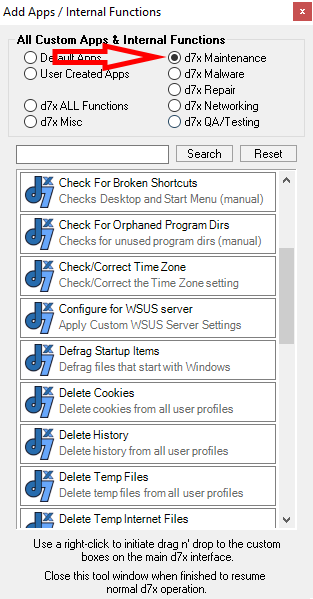
(In alphabetical order)
- Apply Windows Update Settings – Prompt containing most Windows Automatic Update settings (Standard and also configurable via Group Policy.) If previously used/configured and saved, the previous settings are applied automatically when this features is used in Auto Mode.
- Check for Broken Shortcuts – Attempts to find shortcuts in the start menu and on the desktop which point to missing files.
- Check for Orphaned Program Dirs – Scans for folders in Program Files which have no programs in them.
- Check/Correct Time Zone – Correct/set time zone as you have set in Config > Behavior/Updates tab > Regional Settings
- Configure for WSUS Server – Setup the workstation to connect to a server running Windows Server Update Services for Windows Update functionality. Set the IP address of the server in Config > Servers/Email > WSUS Server.
- Defrag Startup Items – d7x scans your startup locations and registry for programs that automatically start with Windows, and defrags them one at a time using Sysinternals contig.exe!
- Delete Cookies – Deletes Cookies for ALL user accounts, including these browsers: Internet Explorer/Edge, Mozilla Firefox, Google Chrome, and a number of other Chromium based browsers.
- Delete History – Deletes Internet History for ALL user accounts, including these browsers: Internet Explorer/Edge, Mozilla Firefox, Google Chrome, and a number of other Chromium based browsers.
- Delete Temp Files – This deletes temp files (the %temp% directory) for ALL user accounts and %windir%\temp
- Delete Temp Internet Files – Deletes temporary internet files for ALL user accounts, including these browsers: Internet Explorer/Edge, Mozilla Firefox, Google Chrome, and a number of other Chromium based browsers.
- Delete Windows Update Backup Dirs – This function deletes $NTUninstallxxxxx and $NTServicePackUninstall$ directories in %windir% to free up disk space. WARNING: After using this item, you will no longer be able to uninstall Windows updates/service packs!
- Delete Windows Update Temp – Delete Windows update cache/temp files for pending updates that have not yet been installed. Can fix certain issues with broken/stuck updates.
- dUninstaller (Auto) – This option launches the dUninstaller component to automatically uninstall apps on your pre-configured definitions list, utilizing the SILENT uninstall option when available. Useful for removing a lot of toolbars and other unwanted apps that you see on many systems.
- dUninstaller (UI) – Same as (Auto) however the (UI) option brings up the full interface, which allows you to work manually or configure definitions for the automated uninstall. This is a clone of the stand-alone app dUninstaller.
- Empty Recycle Bin – Does what it says!
- Install Custom HOSTS File – Installs a custom hosts file of your own (when located in 3rd Party Tools dir.)
- KillEmAll – Terminate all non-essential running applications. In Auto Mode, this does show the user interface but terminates programs and continues to the next Auto Mode item. Otherwise only the user interface is shown, but programs are not terminated until you select to do so.
- Prefetch Options – (Windows XP Only) Allows you to configure prefetch options when run individually. In Auto Mode, it automatically applies your pre-configured options from the last run. On Vista/7 this option is ignored.
- Process Idle Tasks – Windows internal Prefetch & Defrag, etc. tasks that Windows normally performs automatically every 3 days while the system is idle. This is the equivalent of running rundll32.exe advapi32.dll,ProcessIdleTasks from a command prompt.
- Purge System Restore –
- On Vista/7, purges all System Restore Points.
- On Windows XP, d7x will leave the last three restore points (REGISTRY HIVES ONLY, files are still deleted from all restore points!) to give you something to work with in case you need to restore a registry backup for some reason.
- Registry Hive Backup – Backups (to C:\Support\RegBackups by default) are made for standard registry hives: system, software, security, sam, default, and the ntuser.dat and usrclass.dat for each user.
- Reset Browsers to Defaults – Reset to default web browser settings (manual, follow prompts.)
- Run Windows Cleanmgr.exe – Runs Windows own cleanmgr.exe, but fully automated, preconfiguring it to cleanup everything except MS Office files, Memory Dumps, and disabling compression of old files.
Latest News
-
CryptoPrevent v23.5.5.0 just released! v23.5.3.0 Fixed an issue sending email with Office 365 SMTP...
Read More -
d7x v23.1.12 Release Notes Resolved an issue where DataGrab would backup everything except your...
Read More -
d7x v22.8.10 Release Notes Resolved an issue with the “Reset Networking” and “Repair Winsock”...
Read More -
d7x v22.8.9 Release Notes Resolved an issue with the “Set Time Zone” feature on...
Read More -
d7x and Tweaky – Set Time Zone issue with Windows 11 (UPDATED Aug 9th 2022) UPDATE: this issue has been resolved in d7x v22.8.9 and...
Read More -
d7x v22.2.23 Release Notes It appears that d7x was not applying hidden file and...
Read More -
d7x v22.1.16 and v22.1.17 Release Notes Added Microsoft OneDrive integration for d7x Reports storage (see the...
Read More -
d7x v22.1.15 Release Notes Added a user requested option to change the Info Report...
Read More -
d7x v22.1.14 Release Notes A new ‘d7x Release Notes (RSS)‘ window will display the...
Read More -
d7x v22.1.7 Release Notes Added new d7x feature to show system info on the...
Read More

